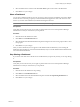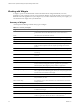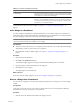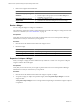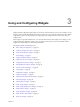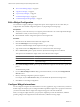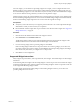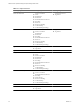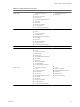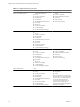5.0
Table Of Contents
- VMware vCenter Operations Manager Enterprise Getting Started Guide
- Contents
- VMware vCenter Operations Manager Enterprise Getting Started Guide
- Introducing vCenter Operations Manager Features and Concepts
- Designing Your Workspace
- Using and Configuring Widgets
- Edit a Widget Configuration
- Configure Widget Interactions
- Advanced Health Tree Widget
- Alerts Widget
- Application Detail Widget
- Application Overview Widget
- Configuration Overview Widget
- Data Distribution Analysis Widget
- Generic Scoreboard Widget
- GEO Widget
- Health Status Widget
- Health Tree Widget
- Health-Workload Scoreboard Widget
- Heat Map Widget
- Mashup Charts Widget
- Metric Graph Widget
- Metric Graph (Rolling View) Widget
- Metric Selector Widget
- Metric Sparklines Widget
- Metric Weather Map Widget
- Resources Widget
- Root Cause Ranking Widget
- Tag Selector Widget
- Top-N Analysis Widget
- VC Relationship Widget
- VC Relationship (Planning) Widget
- Introducing Common Tasks
- Logging in and Using vCenter Operations Manager
- Monitoring Day-to-Day Operations
- Handling Alerts
- Optimizing Your Resources
- Index
Using and Configuring Widgets 3
Widgets include configuration options that you can edit to customize them for your use. For example, you can
select the metrics that the Data Distribution Analysis widget shows by editing its configuration. The available
configuration options vary depending on the widget type. Some widgets do not show any data until you
configure them.
Most widgets can provide information to, or receive information from, other widgets. For example, you can
configure the Metric Sparklines widget to show a graph for a metric that you select in the Metric Selector
widget. These relationships are called widget interactions.
This chapter includes the following topics:
n
“Edit a Widget Configuration,” on page 26
n
“Configure Widget Interactions,” on page 26
n
“Advanced Health Tree Widget,” on page 31
n
“Alerts Widget,” on page 33
n
“Application Detail Widget,” on page 35
n
“Application Overview Widget,” on page 36
n
“Configuration Overview Widget,” on page 37
n
“Data Distribution Analysis Widget,” on page 38
n
“Generic Scoreboard Widget,” on page 40
n
“GEO Widget,” on page 43
n
“Health Status Widget,” on page 44
n
“Health Tree Widget,” on page 45
n
“Health-Workload Scoreboard Widget,” on page 47
n
“Heat Map Widget,” on page 48
n
“Mashup Charts Widget,” on page 51
n
“Metric Graph Widget,” on page 53
n
“Metric Graph (Rolling View) Widget,” on page 56
n
“Metric Selector Widget,” on page 59
n
“Metric Sparklines Widget,” on page 60
n
“Metric Weather Map Widget,” on page 62
n
“Resources Widget,” on page 64
VMware, Inc.
25