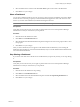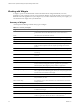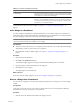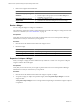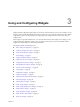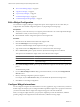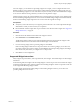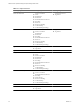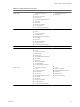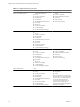5.0
Table Of Contents
- VMware vCenter Operations Manager Enterprise Getting Started Guide
- Contents
- VMware vCenter Operations Manager Enterprise Getting Started Guide
- Introducing vCenter Operations Manager Features and Concepts
- Designing Your Workspace
- Using and Configuring Widgets
- Edit a Widget Configuration
- Configure Widget Interactions
- Advanced Health Tree Widget
- Alerts Widget
- Application Detail Widget
- Application Overview Widget
- Configuration Overview Widget
- Data Distribution Analysis Widget
- Generic Scoreboard Widget
- GEO Widget
- Health Status Widget
- Health Tree Widget
- Health-Workload Scoreboard Widget
- Heat Map Widget
- Mashup Charts Widget
- Metric Graph Widget
- Metric Graph (Rolling View) Widget
- Metric Selector Widget
- Metric Sparklines Widget
- Metric Weather Map Widget
- Resources Widget
- Root Cause Ranking Widget
- Tag Selector Widget
- Top-N Analysis Widget
- VC Relationship Widget
- VC Relationship (Planning) Widget
- Introducing Common Tasks
- Logging in and Using vCenter Operations Manager
- Monitoring Day-to-Day Operations
- Handling Alerts
- Optimizing Your Resources
- Index
Working with Widgets
A widget is a pane on a dashboard that contains information about configured attributes, resources,
applications, or the overall processes in your environment. Widgets can provide a holistic, end-to-end view of
the health of all of the applications in your enterprise. If your user account has the necessary access rights, you
can add and remove widgets from your dashboards.
Summary of Widgets
vCenter Operations Manager includes many types of widgets.
Table 2-1. Summary of Widgets
Widget Name Description
Advanced Health Tree Similar to the Health Tree widget, but includes information about the resource's
grandchildren and indicates the health of each resource that it shows.
Alerts Lists all alerts for all monitored resources.
Application Detail Shows the health and alert counts for each tier in a single selected application.
Application Overview Shows the overall health and the health of each tier for one or more applications.
Configuration Overview Shows statistics for the overall monitored environment.
Data Distribution Analysis Shows how often a metric had a particular value, as a percentage of all values,
within a given time period. It can also compare percentages for two time
periods.
Geo Shows the location of resources that are assigned to GEO Location tag values.
Health Status Shows health information for selected resources, or all resources that have a
selected tag.
Health Tree Shows the indicator for a selected resource, its parent resource, and its child
resources.
Health-Workload Scoreboard Shows color-coded health or workload scores for selected resources.
Heat Map Shows performance information for a selected application as a heat map.
Mashup Chart Brings together disparate pieces of information for a resource. It shows a health
chart, an anomaly count graph, and metric graphs for key performance
indicators (KPIs). This widget is typically used for an application.
Metric Graph Shows the recent performance of selected metrics graphically.
Metric Graph (Rolling View) Cycles through selected metrics at an interval that you define and shows one
metric graph at a time. Miniature graphs, which you can expand, appear for all
selected metrics at the bottom of the widget.
Metric Selector Shows all metrics for the resources that are selected in the Resources widget.
Metric Sparklines Shows the values collected for one or more selected metrics graphically over a
time period that you select.
Metric Weather Map Uses changing colors to show the behavior of a selected metric over time for
multiple resources.
Resources Lists all defined resources.
Root Cause Ranking Shows the likely root causes for symptoms for a selected resource.
Generic Scoreboard Shows values for selected metrics, which are typically KPIs, with color coding
for defined value ranges.
Tag Selector Lists all defined resource tags.
Top-N-Analysis Shows the top or bottom five metrics or resources in various categories, such
as the five applications that have the best or worth health score.
VMware vCenter Operations Manager Enterprise Getting Started Guide
22 VMware, Inc.