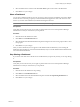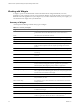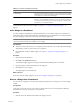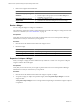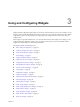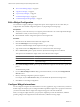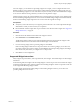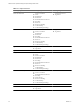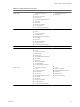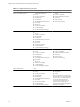5.0
Table Of Contents
- VMware vCenter Operations Manager Enterprise Getting Started Guide
- Contents
- VMware vCenter Operations Manager Enterprise Getting Started Guide
- Introducing vCenter Operations Manager Features and Concepts
- Designing Your Workspace
- Using and Configuring Widgets
- Edit a Widget Configuration
- Configure Widget Interactions
- Advanced Health Tree Widget
- Alerts Widget
- Application Detail Widget
- Application Overview Widget
- Configuration Overview Widget
- Data Distribution Analysis Widget
- Generic Scoreboard Widget
- GEO Widget
- Health Status Widget
- Health Tree Widget
- Health-Workload Scoreboard Widget
- Heat Map Widget
- Mashup Charts Widget
- Metric Graph Widget
- Metric Graph (Rolling View) Widget
- Metric Selector Widget
- Metric Sparklines Widget
- Metric Weather Map Widget
- Resources Widget
- Root Cause Ranking Widget
- Tag Selector Widget
- Top-N Analysis Widget
- VC Relationship Widget
- VC Relationship (Planning) Widget
- Introducing Common Tasks
- Logging in and Using vCenter Operations Manager
- Monitoring Day-to-Day Operations
- Handling Alerts
- Optimizing Your Resources
- Index
4 Select the dashboard to switch to from the To this Tab drop-down menu next to the dasbhoard.
5 Click OK to save your changes.
Share a Dashboard
You can share a dashboard with one or more user groups. When you share a dashboard, it becomes available
to all of the users in the user group that you select. The dashboard appears the same to all of the users who
share it. If you edit a shared dashboard, the dashboard changes for all users.
NOTE Other users can only view a shared dashboard. They cannot change it.
Prerequisites
Verify that you have the necessary access rights to perform this task. Your vCenter Operations Manager
administrator can tell you which actions you can perform.
Procedure
1 Click the tab for the dashboard to share.
2 Click Share on the Dashboard Tools bar.
3 Select the dashboard in the Shared Dashboards pane and drag it to one or more user groups in the Accounts
Groups pane.
4 Click OK to save your changes.
After you share a dashboard, an icon appears on the dashboard tab to indicate that you are sharing the
dashboard. When another user views the shared dashboard, a key icon on the dashboard tab indicates that the
user cannot edit the dashboard.
Stop Sharing a Dashboard
If you do not want other users to be able to use a dashboard that you previously shared, you can stop sharing
it.
Prerequisites
Verify that you have the necessary access rights to perform this task. Your vCenter Operations Manager
administrator can tell you which actions you can perform.
Procedure
1 Click the tab for the dashboard to stop sharing.
2 Click Share on the Dashboard Tools bar.
3 Select the dashboard on the Shared Dashboards pane and click the Stop Sharing Dashboard icon.
4 Click OK to save your changes.
Chapter 2 Designing Your Workspace
VMware, Inc. 21