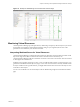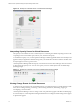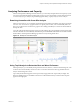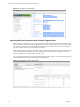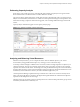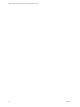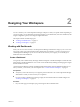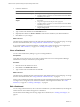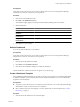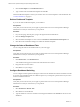5.0
Table Of Contents
- VMware vCenter Operations Manager Enterprise Getting Started Guide
- Contents
- VMware vCenter Operations Manager Enterprise Getting Started Guide
- Introducing vCenter Operations Manager Features and Concepts
- Designing Your Workspace
- Using and Configuring Widgets
- Edit a Widget Configuration
- Configure Widget Interactions
- Advanced Health Tree Widget
- Alerts Widget
- Application Detail Widget
- Application Overview Widget
- Configuration Overview Widget
- Data Distribution Analysis Widget
- Generic Scoreboard Widget
- GEO Widget
- Health Status Widget
- Health Tree Widget
- Health-Workload Scoreboard Widget
- Heat Map Widget
- Mashup Charts Widget
- Metric Graph Widget
- Metric Graph (Rolling View) Widget
- Metric Selector Widget
- Metric Sparklines Widget
- Metric Weather Map Widget
- Resources Widget
- Root Cause Ranking Widget
- Tag Selector Widget
- Top-N Analysis Widget
- VC Relationship Widget
- VC Relationship (Planning) Widget
- Introducing Common Tasks
- Logging in and Using vCenter Operations Manager
- Monitoring Day-to-Day Operations
- Handling Alerts
- Optimizing Your Resources
- Index
Prerequisites
Verify that you have the necessary access rights to perform this task. Your vCenter Operations Manager
administrator can tell you which actions you can perform.
Procedure
1 Click the tab of the dashboard to edit.
2 Click Edit on the Dashboard Tools bar.
The available widgets appear in the left pane of the Dashboard Editing: Edit a Tab window.
3 Edit the dashboard.
Option Action
Change the name of the dashboard
Type a different name in the Tab Name text box.
Make the dashboard your default
dashboard
Select Yes next to Mark as Default.
Change the number of columns on
the dashboard
Select a different value from the Select Layout drop-down menu.
Change the size of the columns on
the dashboard
Drag the divider bars under Drag to Change Layout.
4 Click OK to save your changes.
Delete a Dashboard
If you do not need a dashboard, you can delete it.
Prerequisites
Verify that you have the necessary access rights to perform this task. Your vCenter Operations Manager
administrator can tell you which actions you can perform.
Procedure
1 Click the tab for the dashboard to delete.
2 Click Delete on the Dashboard Tools bar.
3 Click Yes on the confirmation dialog box to delete the dashboard.
After the dashboard is deleted, its tab does not appear on your Home page.
Create a Dashboard Template
If the predefined dashboard templates do not meet your needs, you can create your own dashboard templates.
A dashboard template contains all of the information in a dashboard definition. You can use a dashboard
template to create dashboards.
Prerequisites
n
Verify that you have the necessary access rights to perform this task. Your vCenter Operations Manager
administrator can tell you which actions you can perform.
n
Select a dashboard to use for the template, or create a dashboard to use for the template. See “Create a
Dashboard,” on page 17.
Procedure
1 Click the tab for the dashboard to use for the template.
Chapter 2 Designing Your Workspace
VMware, Inc. 19