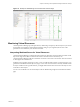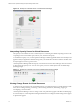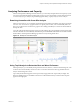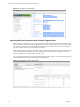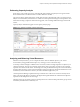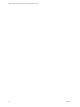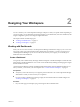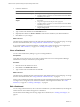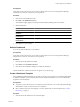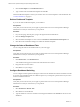5.0
Table Of Contents
- VMware vCenter Operations Manager Enterprise Getting Started Guide
- Contents
- VMware vCenter Operations Manager Enterprise Getting Started Guide
- Introducing vCenter Operations Manager Features and Concepts
- Designing Your Workspace
- Using and Configuring Widgets
- Edit a Widget Configuration
- Configure Widget Interactions
- Advanced Health Tree Widget
- Alerts Widget
- Application Detail Widget
- Application Overview Widget
- Configuration Overview Widget
- Data Distribution Analysis Widget
- Generic Scoreboard Widget
- GEO Widget
- Health Status Widget
- Health Tree Widget
- Health-Workload Scoreboard Widget
- Heat Map Widget
- Mashup Charts Widget
- Metric Graph Widget
- Metric Graph (Rolling View) Widget
- Metric Selector Widget
- Metric Sparklines Widget
- Metric Weather Map Widget
- Resources Widget
- Root Cause Ranking Widget
- Tag Selector Widget
- Top-N Analysis Widget
- VC Relationship Widget
- VC Relationship (Planning) Widget
- Introducing Common Tasks
- Logging in and Using vCenter Operations Manager
- Monitoring Day-to-Day Operations
- Handling Alerts
- Optimizing Your Resources
- Index
Analyzing Performance and Capacity
With vCenter Operations Manager forensics features, you can analyze the performance and capacity of your
resources and use this information to balance the resources in your environment. Forensics features include
cross-silo analysis, top-n analysis, the problem fingerprint library, capacity analysis, and VC analysis.
Examining Anomalies with Cross-Silo Analysis
With cross-silo analysis, you can examine graphs that show the number of anomalies over time for particular
resources. You can zoom in on a graph to focus on a specific period of time, such as immediately before an
alert. You can also click on a location in a graph to see a ranking of the likely root causes for the anomalies at
that specific time.
Cross-silo analysis information appears on the Cross-Silo Analysis page. For applications, the anomaly graph
includes a line that shows the internally determined 90 percent threshold. If the number of anomalies exceeds
this threshold, vCenter Operations Manager generates an early warning Smart Alert.
Figure 1-8. Example of Cross-Silo Analysis
Using Top-N Analysis to Determine Best and Worst Performers
With top-n analysis, you can identify the top or bottom resources, metrics, or alerts in selected categories, such
as the five most or least healthy resources in a tier. You can also select the resource tag and time frame to
analyze and the categories to show.
Top-n analysis information appears on the Top-N Analysis page and in the Top-N Analysis widget. The
Resource Health pane shows the health of the resource. The information that you select in the Tools pane
appears in the right pane.
Chapter 1 Introducing vCenter Operations Manager Features and Concepts
VMware, Inc. 13