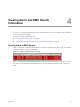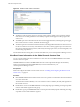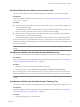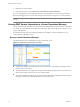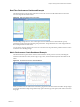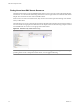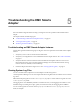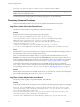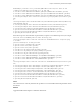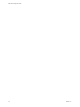1.0
Table Of Contents
- EMC Smarts Integration Guide
- Contents
- EMC Smarts Integration Guide
- Updated Information
- Introduction to EMC Smarts Integration
- Installing the EMC Smarts Adapter
- Configuring EMC Smarts Integration
- Viewing Alerts and EMC Smarts Information
- Troubleshooting the EMC Smarts Adapter
- Index
Troubleshooting the EMC Smarts
Adapter 5
Known troubleshooting information can help you diagnose and correct problems with the EMC Smarts
adapter.
This chapter includes the following topics:
n
“Troubleshooting an EMC Smarts Adapter Instance,” on page 37
n
“Viewing System Log Files,” on page 37
n
“Resolving Common Problems,” on page 38
Troubleshooting an EMC Smarts Adapter Instance
Perform these general troubleshooting steps to diagnose and correct problems with an EMC Smarts adapter
instance.
1 Verify that you can connect to the host for the EMC broker.
2 Verify that you configured the correct credential kind for the adapter instance. See “Add a Credential,”
on page 17.
3 Verify the collection status and collection state of the EMC Smarts adpater instance resource on the
Environment Overview page in vCenter Operations Manager. For more information about viewing
resources in the user interface, see the online help.
4 Check the adapter and collector logs for errors. See “Viewing System Log Files,” on page 37.
Viewing System Log Files
You can view EMC Smarts adapter errors in the adapter and collector log files in
vCenter Operations Manager. You can view adapter and collector log files in the user interface or in an external
log viewer.
EMC Smarts adapter log files are in the
vcenter-ops
/user/log/adapters folder. Collector log files are in the
vcenter-ops
/users/log folder.
The logging level is set to ERROR by default. To troubleshoot issues, set the logging level to INFO. To view
detailed messages, including micro steps, queries, and returned results, set the logging level to DEBUG.
You can set the log level for each class in the log4.properties file in the
vcenter-ops
/log/conf/collector
folder, for example:
VMware, Inc.
37