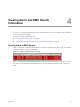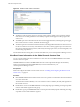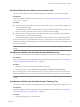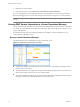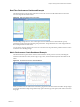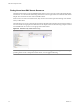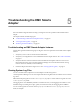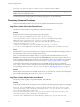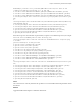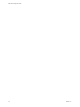1.0
Table Of Contents
- EMC Smarts Integration Guide
- Contents
- EMC Smarts Integration Guide
- Updated Information
- Introduction to EMC Smarts Integration
- Installing the EMC Smarts Adapter
- Configuring EMC Smarts Integration
- Viewing Alerts and EMC Smarts Information
- Troubleshooting the EMC Smarts Adapter
- Index
View Alert Details from the Global Console Custom View
You can view alert details in vCenter Operations Manager from the Global Console custom view panel.
Prerequisites
Install and configure the Global Console custom view. See “Installing and Configuring the Global Console
Custom View,” on page 20.
Procedure
n
Click the arrow at the top right of the Global Console custom view panel to open the Alert Detail page in
vCenter Operations Manager.
The Alert Detail page contains information that can help you troubleshoot an alert. It also contains icons
that you can click to update the status of an alert in vCenter Operations Manager.
n
Click the resource name in the top line of the Global Console custom view panel to open the Dynamic
Dashboard page in vCenter Operations Manager.
The Dynamic Dashboard page shows detailed information about the resource that generated the alert.
If you are not logged in to vCenter Operations Manager, a prompt appears and you must log in before the
Alert Detail or Dynamic Dashboard page opens. Use a user name and password that has access rights to view
alert or resource details.
NOTE vCenter Operations Manager opens in a new browser window or tab, depending on your browser
settings.
View Resource Details from the Global Console Notification Log
You can view resource details in vCenter Operations Manager from the Global Console Notification Log page.
Prerequisites
Install and configure the vCenter Operations Manager integration tools in EMC Smarts. See “Installing and
Configuring Integration Tools in EMC Smarts,” on page 21.
Procedure
1 Right-click an alert on the Global Console Notification Log page.
2 From the pop-up menu, select Client Tools > View Object or Client Tools > Browse Object.
If you are not logged in to vCenter Operations Manager, a prompt appears and you must log in before the
Resource Detail page opens. Use a user name and password that has access rights to view resource details.
NOTE vCenter Operations Manager opens in a new browser window or tab, depending on your browser
settings.
View Resource Details from the Global Console Topology Tree
You can view resource details in vCenter Operations Manager from the Topology Tree in the Global Console.
Prerequisites
Install and configure the vCenter Operations Manager integration tools in EMC Smarts. See “Installing and
Configuring Integration Tools in EMC Smarts,” on page 21.
Procedure
1 Expand the Topology Tree to show the object.
Chapter 4 Viewing Alerts and EMC Smarts Information
VMware, Inc. 33