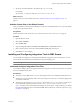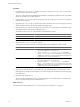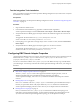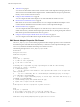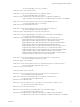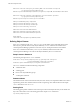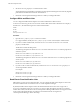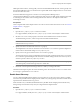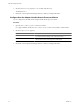1.0
Table Of Contents
- EMC Smarts Integration Guide
- Contents
- EMC Smarts Integration Guide
- Updated Information
- Introduction to EMC Smarts Integration
- Installing the EMC Smarts Adapter
- Configuring EMC Smarts Integration
- Viewing Alerts and EMC Smarts Information
- Troubleshooting the EMC Smarts Adapter
- Index
2 Set the ThreadCount property to a number between 1 and 4.
Values higher than 4 result in little or no benefit in vCenter Operations Manager and can seriously degrade
performance in the EMC Smarts domain. The default is 2.
3 Restart the vCenter Operations Manager collector to make your changes take effect.
Configure White and Black Lists
You can configure the EMC Smarts adapter to use white and black lists to filter resources.
A match occurs when any part of a resource name contains a filter in the white or black list. For example, if
the filter is abc, all of the following resource names match the filter:
bobabc
abcabc
abcbob
bob.department.abc.com
Procedure
1 Open the smarts_adapter.properties file in a text editor.
In a vApp installation, modify the smarts_adapter.properties file on the Analytics virtual machine.
2 If you have a white or black list file, set the whiteFilterListFileName or blackFilterListFileName
property to the file name.
The file must contain one filter per line.
The following example shows the whiteFilterListFileName and blackFilterListFileName properties on
a Windows system:
whiteFilterListFileName=C:\vcops\whitelist.txt
blackFilterListFileName=C:\vcops\blacklist.txt
The following example shows the whiteFilterListFileName and blackFilterListFileName properties on
a Linux system:
whiteFilterListFileName=/var/opt/whitelist
blackFilterListFileName=/var/opt/blacklist
3 If you do not have a white or black list file, set the whiteFilterList or blackFilterList property to a
comma-separated list of filters.
For example:
whiteFilterList=abc,def,ghi
blackFilterList=abc,def,ghi
4 Restart the vCenter Operations Manager collector to make your changes take effect.
Read Events From Notification Lists
EMC Smarts can store events in notification lists. You can configure the EMC Smarts adapter to read events
from these notification lists and send the events to vCenter Operations Manager.
By default, the EMC Smarts adapter monitors the default notification list for all events of type Down or
Unresponsive that belong to the UnitaryComputerSystem class. When the adapter encounters an event that
matches these criteria, it sends the event to vCenter Operations Manager. EMC Smarts events appear as alerts
in the vCenter Operations Manager user interface. For information about viewing alerts in
vCenter Operations Manager, see the online help.
EMC Smarts Integration Guide
28 VMware, Inc.