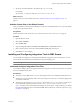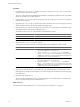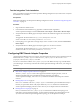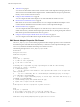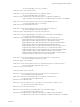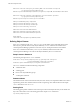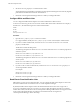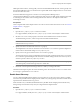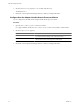1.0
Table Of Contents
- EMC Smarts Integration Guide
- Contents
- EMC Smarts Integration Guide
- Updated Information
- Introduction to EMC Smarts Integration
- Installing the EMC Smarts Adapter
- Configuring EMC Smarts Integration
- Viewing Alerts and EMC Smarts Information
- Troubleshooting the EMC Smarts Adapter
- Index
3 Set the SM_CLASSPATH statement to the path for the vcops_emc.jar file.
For example:
SM_CLASSPATH= C:\InCharge7\SAM\smarts\local\classes\vcops_emc.jar
What to do next
Add the custom view to the Global Console. See “Add the Custom View in the Global Console,” on
page 21.
Add the Custom View in the Global Console
After you install the vCenter Operations Manager custom view on the EMC Smarts server, you must add the
custom view in the Global Console.
Prerequisites
Install the Global Console custom view. See “Install the Global Console Custom View,” on page 20.
Procedure
1 Open the Global Console.
2 Select View > Add View.
3 Select Custom View.
4 Type com.integrien.alive.alertsummary.AlertSummaryView in the Java Class text box.
5 Select a location for the custom view from the Panel and Tile drop-down menus.
6 Click OK to save your changes.
Installing and Configuring Integration Tools in EMC Smarts
You can install and configure the vCenter Operations Manager integration tools so that operators can view
resource details from the Global Console Notification Log and Topology Tree.
NOTE The integration tools are not validated for EMC Smarts 9.0.
Install and Configure Integration Tools Files
You install and configure the vCenter Operations Manager integration tools files on the SAM server computer
and on each Global Console client.
Prerequisites
n
Verify that you have EMC Smarts 7.x or 8.1. The integration tools are not validated for EMC Smarts 9.0.
n
Verify that you have a valid EMC Smarts user name and password. The import command might prompt
you for these credentials.
n
Verify that you have the Launch-vcops-UI-Object.cmd and launch-vcops-action-windows.xml files. If you
have a Standalone installation, the files are in the
vcenter-ops
/tools/smarts/Launch-vcops-UI-
Object.cmd folder on the vCenter Operations Manager server. If you have a vApp installation, you should
have downloaded the files when you installed the EMC Smarts adapter. See “Install the Adapter in a vApp
Installation,” on page 12.
Chapter 3 Configuring EMC Smarts Integration
VMware, Inc. 21