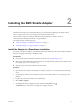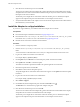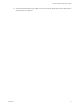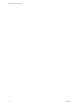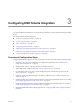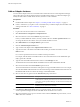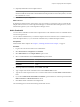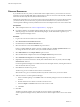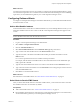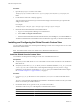1.0
Table Of Contents
- EMC Smarts Integration Guide
- Contents
- EMC Smarts Integration Guide
- Updated Information
- Introduction to EMC Smarts Integration
- Installing the EMC Smarts Adapter
- Configuring EMC Smarts Integration
- Viewing Alerts and EMC Smarts Information
- Troubleshooting the EMC Smarts Adapter
- Index
Procedure
1 Open the plugin.properties file in a text editor.
The plugin.properties file is in the
vcenter-ops
/user/plugins/outbound/Smarts_alertplugin/conf
folder.
2 List the alerts to send in the sendByType property.
Type each alert type in the format Type
n
and each alert subtype in the format Subtype
n
. Separate alert
subtypes with a comma.
For example:
sendByType=Type1::Subtype1,Type1::Subtype2,Type2::Subtype1,Type2::Subtype2
3 Restart the Smarts SAM Notification alert handler instance.
a Log in to vCenter Operations Manager as an administrator.
b Select Admin > Configure Outbound Alert.
c Select the Smarts SAM Notification alert handler instance, click the Stop icon, and click the Start icon.
The Smarts SAM Notification alert handler instance sends the alert types that you selected to EMC Smarts.
Installing and Configuring the Global Console Custom View
You can install and configure the vCenter Operations Manager custom view so that operators can view alert
details in the Global Console.
NOTE The Global Console custom view feature is not validated for EMC Smarts 9.0.
Install the Global Console Custom View
You install the vCenter Operations Manager custom view on the EMC Smarts server.
Prerequisites
n
Verify that you have EMC Smarts 7.x or 8.1. The Global Console custom view feature is not validated for
EMC Smarts 9.0.
n
Verify that you have the vcops_emc.jar file. If you have a standalone installation, vcops_emc.jar is in the
vcenter-ops
/tools/smarts folder on the vCenter Operations Manager server. If you have a vApp
installation, you should have downloaded vcops_emc.jar when you installed the EMC Smarts adapter.
See “Install the Adapter in a vApp Installation,” on page 12.
Procedure
1 Copy the vcops_emc.jar file to the
SmartsRoot
/SAM/smarts/local/classes folder on the EMC Smarts
server.
SmartsRoot
is the root folder of the EMC Smarts installation. The default root folder is InCharge7 for EMC
Smarts 7.x and InCharge8 for EMC Smarts 8.1.
2 On the EMC Smarts server, open the runcmd_env.sh file in a text editor.
The location of the runcmd_env.sh file depends on the EMC Smarts version.
Option Description
7.x
SmartsRoot
/SAM/smarts/local/conf/runcmd_env.sh
8.1
SmartsRoot
/CONSOLE/smarts/local/conf/runcmd_env.sh
EMC Smarts Integration Guide
20 VMware, Inc.