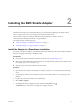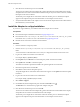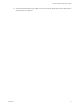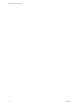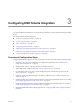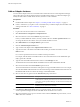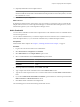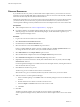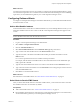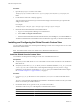1.0
Table Of Contents
- EMC Smarts Integration Guide
- Contents
- EMC Smarts Integration Guide
- Updated Information
- Introduction to EMC Smarts Integration
- Installing the EMC Smarts Adapter
- Configuring EMC Smarts Integration
- Viewing Alerts and EMC Smarts Information
- Troubleshooting the EMC Smarts Adapter
- Index
Discover Resources
If you disable auto discovery when you add an EMC Smarts adapter instance, you must discover resources
manually. If you have multiple EMC Smarts adapter instances, discover resources for the AM, PM, or AM-PM
instances first followed by the ACM, ESM, and SAM instances.
Although the manual discovery process returns a list of all of the available resources for the adapter instance,
you need to add only one resource. After you perform the first manual discovery and add one resource,
vCenter Operations Manager adds any additional resources for the adapter instance as it receives metric data.
Prerequisites
n
Add an adapter instance. See “Add an Adapter Instance,” on page 16.
n
If you plan to define a new attribute package during the discovery process, become familiar with creating
attribute packages. For information about attribute packages, see the administration guide for your
vCenter Operations Manager version.
Procedure
1 Log in to the Custom user interface as an administrator.
2 Select Environment > Environment Overview.
3 On the List tab, click the Discover Resources icon.
4 Select the collector to use from the Collector drop-down menu.
Unless you added additional collectors, the only available collector is vCenter Operations Server. You
can change the name of this collector when you install the standalone version.
5 Select EMC Smarts from the Adapter Kind drop-down menu.
6 Select the EMC Smarts adapter instance from the Adapter Instance drop-down menu.
7 Select Initial Resource Import from the Discovery Info drop-down menu.
8 (Optional) To omit resources that have already been added from the discovery results, select the Only
New Resources check box.
If vCenter Operations Manager has not added resources for the adapter instance, selecting this check box
does not affect the discovery results.
9 Click OK to start the discovery process.
The discovery process can take several seconds to several minutes.
When the discovery process is finished, the Discovery Results window lists your resource kinds.
10 Add one resource to vCenter Operations Manager.
a Select an attribute package or click Add to add a new attribute package for the resource kind for the
resource.
b Double-click the resource kind to see the discovered resources.
c Select the Import and Collect check boxes for the resource to add.
d Click Save.
11 Click OK.
The Discovery Results window closes and the new resource appears on the List tab.
vCenter Operations Manager adds any additional resources for the adapter instance as it receives metric
data.
EMC Smarts Integration Guide
18 VMware, Inc.