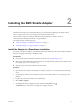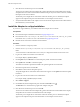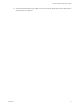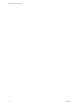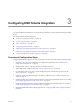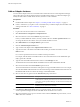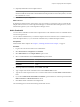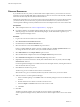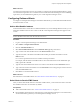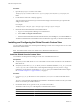1.0
Table Of Contents
- EMC Smarts Integration Guide
- Contents
- EMC Smarts Integration Guide
- Updated Information
- Introduction to EMC Smarts Integration
- Installing the EMC Smarts Adapter
- Configuring EMC Smarts Integration
- Viewing Alerts and EMC Smarts Information
- Troubleshooting the EMC Smarts Adapter
- Index
Configuring EMC Smarts Integration 3
To configure EMC Smarts integration, you must perform procedures in vCenter Operations Manager and EMC
Smarts.
This chapter includes the following topics:
n
“Overview of Configuration Steps,” on page 15
n
“Add an Adapter Instance,” on page 16
n
“Discover Resources,” on page 18
n
“Configuring Outbound Alerts,” on page 19
n
“Installing and Configuring the Global Console Custom View,” on page 20
n
“Installing and Configuring Integration Tools in EMC Smarts,” on page 21
n
“Configuring EMC Smarts Adapter Properties,” on page 23
Overview of Configuration Steps
Configuring EMC Smarts integration involves several steps. You must perform these steps in a particular order.
1 Verify that your system meets installation and configuration requirements. See “Installation and
Configuration Requirements,” on page 10.
2 Verify that EMC Smarts is collecting data from its monitored resources.
3 Add an EMC Smarts adapter instance. See “Add an Adapter Instance,” on page 16.
4 If you disable auto-discovery when you add an adapter instance, manually discover resources. See
“Discover Resources,” on page 18.
5 Configure vCenter Operations Manager to send alerts to EMC Smarts. See “Configuring Outbound
Alerts,” on page 19.
6 Install and configure the vCenter Operations Manager custom view for the Global Console. See “Installing
and Configuring the Global Console Custom View,” on page 20.
7 Install and configure the vCenter Operations Manager integration tools in EMC Smarts. See “Installing
and Configuring Integration Tools in EMC Smarts,” on page 21.
8 (Optional) Modify EMC Smarts adapter properties. See “Configuring EMC Smarts Adapter Properties,”
on page 23.
VMware, Inc.
15