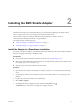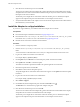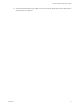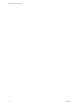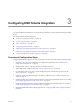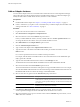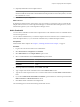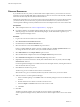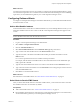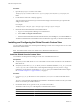1.0
Table Of Contents
- EMC Smarts Integration Guide
- Contents
- EMC Smarts Integration Guide
- Updated Information
- Introduction to EMC Smarts Integration
- Installing the EMC Smarts Adapter
- Configuring EMC Smarts Integration
- Viewing Alerts and EMC Smarts Information
- Troubleshooting the EMC Smarts Adapter
- Index
6 Click Yes to start the describe process and click OK.
The Custom user interface finds the adapter files, gathers information about the abilities of the adapter,
and updates the user interface with information about the adapter. If you have remote collectors, it installs
the adapter on the remote collectors.
The describe process might take several minutes. When the describe process is finished, the adapter
appears in the Adapters Info pane. The build number is in the Adapter Version column.
7 Verify that the build number in the Adapter Version column for the adapter matches the build number in
the TGZ file that you downloaded.
Install the Adapter in a vApp Installation
If you have a vApp installation, you install the EMC Smarts adapter from a PAK file.
Prerequisites
n
Download the adapter installation PAK file from ftp://ftp.integrien.com.
n
Download the Launch-vcops-UI-Object.cmd, launch-vcops-action-windows.xml, and vcops_emc.jar files
from the EMC-Smarts/GlobalConsoleCustomView folder on ftp://ftp.integrien.com.
n
Read the release notes that are included with the PAK file.
Procedure
1 Save the PAK file in a temporary folder.
2 Save the Launch-vcops-UI-Object.cmd, launch-vcops-action-windows.xml, and vcops_emc.jar in any
folder.
You use these files on the EMC Smarts server when you configure the Global Console custom view.
3 Log in to the Admin user interface as the admin user.
For example: https://
ipaddress
/admin/
4 On the Update tab, click Browse to locate the temporary folder and select the PAK file.
5 Click Update and click OK to confirm the update.
The Admin user interface uploads the PAK file. The upload might take several minutes.
6 Read and accept the EULA and click OK.
7 Click OK to confirm and start the update process.
The update might take several minutes. Status information appears on the Update tab when the update
is finished.
8 Log in to the Custom user interface as an administrator.
For example: https://
ipaddress
/vcops-custom/
9 Select Admin > Support.
10 On the Info tab, find the Adapters Info pane and click the Describe icon ( ).
The Describe icon is located at the top right of the Adapters Info pane.
11 Click Yes to start the describe process and click OK.
The Custom user interface finds the adapter files, gathers information about the abilities of the adapter,
and updates the user interface with information about the adapter.
The describe process might take several minutes. When the describe process is finished, the adapter
appears in the Adapters Info pane. The build number is in the Adapter Version column.
EMC Smarts Integration Guide
12 VMware, Inc.