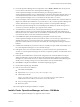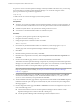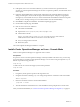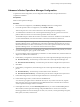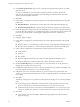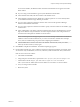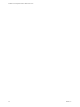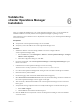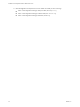5.8.5
Table Of Contents
- Installation and Configuration Guide for Windows and Linux
- Contents
- vCenter Operations Manager Installation Guide
- Before Installing vCenter Operations Manager
- System Requirements
- Installation and Configuration Checklist
- Preparing the vCenter Operations Manager Database
- Installing vCenter Operations Manager
- Validate the vCenter Operations Manager Installation
- Managing with Program Groups
- Install a vCenter Operations Manager Collector
- Installing a vCenter Operations Manager Adapter
- Installing the Analytics Processor
- Index
Validate the
vCenter Operations Manager
Installation 6
After you complete the installation of your vCenter Operations Manager server, you can check that the
installation finished successfully and that vCenter Operations Manager is operating correctly.
These instructions are for a Windows server. Adjust them as necessary if your vCenter Operations Manager
server runs on Linux.
Prerequisites
n
Verify that the vCenter Operations Manager server is installed.
n
Verify that you have the URL for the vCenter Operations Manager server.
Procedure
1 Validate the database connection during installation or use the Configure VMware
vCenter Operations Manager utility.
a From the Start menu, select All Programs > VMware > vCenter Operations Manager > Configure
VMware vCenter Operations.
b In the Full Configuration dialog box, click Test.
2 From the Control Panel, select vCenter Operations Manager > vCenter Operations Manager to open
the Services window.
3 Confirm that the vCenter Operations Manager services are running.
The services are ActiveMQ, vcopsWebService, AnalyticsService, CollectorService.
4 Go to the vCenter Operations Manager URL and log in as the user admin with the password admin.
5 Enter the license key and click Save.
6 On the Home page, make sure that the default dashboards load properly.
7 Select Environment > Environment Overview and verify that the default tags are listed on the left and
the vCenter Operations Manager resources appear on the right.
8 After 15 minutes, validate that the health for the vCenter Operations Manager resources turns from
blue to green.
9 Verify that the message Adapter describe successfully finished appears on the Describe Info pane.
a Select Admin > Support.
b Click the Info tab and check the Describe Info pane.
10 Click the About tab and verify that the vCenter vCenter Operations Manager version and database
version are correct.
VMware, Inc.
29