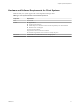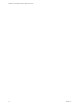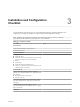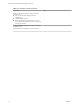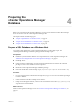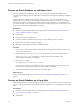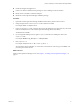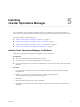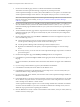5.8.5
Table Of Contents
- Installation and Configuration Guide for Windows and Linux
- Contents
- vCenter Operations Manager Installation Guide
- Before Installing vCenter Operations Manager
- System Requirements
- Installation and Configuration Checklist
- Preparing the vCenter Operations Manager Database
- Installing vCenter Operations Manager
- Validate the vCenter Operations Manager Installation
- Managing with Program Groups
- Install a vCenter Operations Manager Collector
- Installing a vCenter Operations Manager Adapter
- Installing the Analytics Processor
- Index
n
Install and configure the sqlplus tool.
n
Create a user that has sufficient Oracle privileges to create a tablespace and user schemas.
n
Decide where on the disk to create the tablespace.
n
Obtain the vCenter Operations Manager installation package.
Procedure
1 Upload the vCenter Operations Manager installation files in binary mode to the Linux host.
2 Change the permission on the setupOracle.sh file to make it executable.
For example: chmod +x setupOracle.sh
3 In the vcopsTableSpace.sql file, verify that the value for the OS file name is appropriate for your Oracle
instance and adjust the size of the vCenter Operations Manager OS file, if necessary.
The default size is 500MB.
4 If you changed the tablespace name, replace vcops10_TS with the correct tablespace name in the
vcopsUser.sql file.
For example: DEFINE vcops_tablespace = "tablespacename"
5 Run setupOracle.sh.
For example: setupOracle.sh -s SID -u user -p pwd -t -r
SID is the Oracle System Identifier, user is the name of an Oracle user who can log in as SYSDBA, and
pwd is the password for the user.
What to do next
Install vCenter Operations Manager server. See Chapter 5, “Installing vCenter Operations Manager,” on
page 19
Chapter 4 Preparing the vCenter Operations Manager Database
VMware, Inc. 17