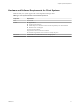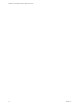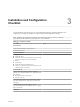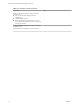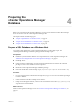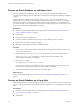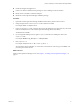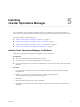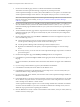5.8.5
Table Of Contents
- Installation and Configuration Guide for Windows and Linux
- Contents
- vCenter Operations Manager Installation Guide
- Before Installing vCenter Operations Manager
- System Requirements
- Installation and Configuration Checklist
- Preparing the vCenter Operations Manager Database
- Installing vCenter Operations Manager
- Validate the vCenter Operations Manager Installation
- Managing with Program Groups
- Install a vCenter Operations Manager Collector
- Installing a vCenter Operations Manager Adapter
- Installing the Analytics Processor
- Index
Prepare an Oracle Database on a Windows Host
If the Oracle database is on a Windows host, you can run a batch file to prepare the database to store
vCenter Operations Manager data. The batch file is included in the vCenter Operations Manager installation
package.
The batch file creates a 500MB Oracle table space named vcops10_TS, an Oracle schema named vcops,
database objects for vCenter Operations Manager, including tables, indexes, and sequences, and a trigger
that makes the database case insensitive. For more control over the configuration, you can perform these
operations manually. For more information about the manual configuration process, see the Readme.txt file
in the vCenter Operations Manager installation directory.
Prerequisites
n
Familiarize yourself with the database server requirements. See “Database Server Requirements for
vCenter Operations Manager,” on page 10.
n
Install Oracle.
n
Install and configure the sqlplus tool.
n
Create a user that has sufficient Oracle privileges to create a tablespace and user schemas.
n
Decide where on the disk to create the tablespace.
n
Obtain the vCenter Operations Manager installation package.
Procedure
1 In the tnsnames.ora file, add a connection name that the vCenter Operations Manager server can use to
connect to the Oracle server.
2 Extract the files from the vcops-db-scrips-oracle-<buildnumber>.zip file to an available directory.
The vcops-db-scrips-oracle-<buildnumber>.zip file is located in the same folder as the
vCenter Operations Manager executable files.
3 Run the setup.bat utility.
For example: setup.bat connection user password
connection is the connection name defined in tnsnames.ora. The user that you specify with user and
password must have permission to log in to the Oracle database as SYSDBA.
4 Verify that the tablespace and user schema were created properly.
What to do next
Install vCenter Operations Manager server. See “Install vCenter Operations Manager on Windows,” on
page 19.
Prepare an Oracle Database on a Linux Host
If the Oracle database is on a Linux host and you cannot connect to the host from a Windows computer, you
can run a shell script on the Linux host to prepare the Oracle database to store vCenter Operations Manager
data.
Prerequisites
n
Familiarize yourself with the database server requirements. See “Database Server Requirements for
vCenter Operations Manager,” on page 10.
n
Install Oracle.
Installation and Configuration Guide for Windows and Linux
16 VMware, Inc.