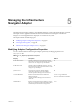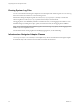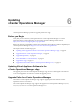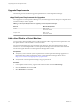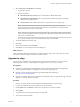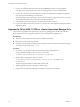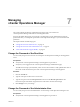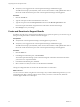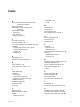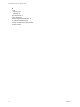5.8.2
Table Of Contents
- vApp Deployment and Configuration Guide
- Contents
- vCenter Operations Manager Deployment and Configuration Guide
- Introducing vCenter Operations Manager
- vCenter Operations Manager Architecture
- vCenter Operations Manager and vCenter Server Connections
- Integrating vCenter Operations Manager and the vSphere Client
- Integrating with VMware vCenter Infrastructure Navigator
- vCenter Operations Manager Licensing
- Certificate Warnings
- How vCenter Operations Manager Uses Network Ports
- Deployment Planning Worksheet
- Finding More Information
- Installing vCenter Operations Manager
- Configure Network Parameters for the vCenter Operations Manager vApp
- Deploy the vCenter Operations Manager vApp
- Set the ESX Host Time
- Define the vCenter Server System to Monitor
- Assign the vCenter Operations Manager License
- Configure the SMTP and SNMP Settings for vCenter Operations Manager
- Configure the Default Sender in Email Notifications
- Install a Custom SSL Certificate for vCenter Operations Manager
- Grant Access to vCenter Operations
- Verifying the vCenter Operations Manager Installation
- Installing a vCenter Operations Manager Adapter
- Managing the Infrastructure Navigator Adapter
- Updating vCenter Operations Manager
- Managing vCenter Operations Manager
- Index
4 Select Create a new virtual disk and click Next.
a Type the disk capacity.
b Select a disk format.
n
Thick Provision Lazy Zeroed creates a virtual disk in a default thick format.
n
Thick Provision Eager Zeroed creates a type of thick virtual disk that supports clustering
features such as Fault Tolerance.
n
Thin Provision creates a disk in thin format. Use this format to save storage space.
NOTE Thick provisioned eager-zeroed format provides about a 10 percent performance
improvement over the other two disk formats. VMware recommends that you select the thick
provisioned eager-zero option when possible.
NOTE Snapshots can negatively affect the performance of a virtual machine and typically result in
a 25-30 percent degradation for the vCenter Operations Manager workload. VMware recommends
that you do not use Snapshots.
c If you specify a datastore, browse for the datastore location, and click Next.
5 Accept the default virtual device node.
6 Click Next.
7 Review the information and click Finish.
8 Click OK to save your changes and close the dialog box.
What to do next
After you finishing adding new disks for the UI VM and Analytics VM, power on the vApp. The virtual
machine discovers the new disk and adds it to the data volume.
Upgrade the vApp
This procedure is applicable when updating to the vCenter Operations Manager 5.8.x vApp from the
following product versions: vCenter Operations Manager 5.0, 5.0.1, 5.0.2, 5.0.3, 5.6, and 5.7.x.
Prerequisites
n
Check the vCenter Operations Manager Release Notes for the latest information about upgrading
vCenter Operations Manager and supported versions for the upgrade process.
n
Read the vCenter Operations Manager Sizing Guidelines KB article (2057607) at
http://kb.vmware.com/kb/2057607.
n
VMware recommends that you take virtual machine snapshots before you upgrade the vApp. After the
upgrade is successful, delete the snapshots.
Procedure
1 Save the .pak file of the latest vCenter Operations Manager build to your local storage.
2 Log in to the Administration portal using the admin user credentials.
3 On the Update tab, click Browse and select the .pak file that you saved to local disk.
4 Click Update.
5 Accept the EULA by selecting the check box and click OK.
6 Accept and confirm the update.
Chapter 6 Updating vCenter Operations Manager
VMware, Inc. 31