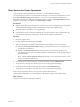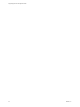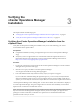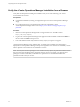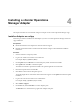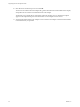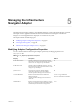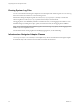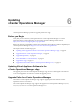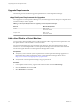5.8.2
Table Of Contents
- vApp Deployment and Configuration Guide
- Contents
- vCenter Operations Manager Deployment and Configuration Guide
- Introducing vCenter Operations Manager
- vCenter Operations Manager Architecture
- vCenter Operations Manager and vCenter Server Connections
- Integrating vCenter Operations Manager and the vSphere Client
- Integrating with VMware vCenter Infrastructure Navigator
- vCenter Operations Manager Licensing
- Certificate Warnings
- How vCenter Operations Manager Uses Network Ports
- Deployment Planning Worksheet
- Finding More Information
- Installing vCenter Operations Manager
- Configure Network Parameters for the vCenter Operations Manager vApp
- Deploy the vCenter Operations Manager vApp
- Set the ESX Host Time
- Define the vCenter Server System to Monitor
- Assign the vCenter Operations Manager License
- Configure the SMTP and SNMP Settings for vCenter Operations Manager
- Configure the Default Sender in Email Notifications
- Install a Custom SSL Certificate for vCenter Operations Manager
- Grant Access to vCenter Operations
- Verifying the vCenter Operations Manager Installation
- Installing a vCenter Operations Manager Adapter
- Managing the Infrastructure Navigator Adapter
- Updating vCenter Operations Manager
- Managing vCenter Operations Manager
- Index
Installing a vCenter Operations
Manager Adapter 4
This chapter describes how to install and configure an adapter on the vCenter Operations Manager vApp.
Install an Adapter on a vApp
Follow this procedure to install the Text File adapter if you have a vCenter Operations Manager Advanced
vApp installation.
Prerequisites
n
Obtain the PAK file for the adapter from VMware technical support.
n
Read the documentation that is included with the PAK file. It might contain additional installation
instructions.
Procedure
1 Save the PAK file in a temporary folder.
2 Log in to the Admin user interface as the admin user.
For example: https://ipaddress/admin/
3 On the Update tab, click Browse to locate the temporary folder and select the PAK file.
4 Click Update and click OK to confirm the update.
The Admin user interface uploads the PAK file. The upload might take several minutes.
5 Read and accept the EULA and click OK.
6 Click OK to confirm and start the update process.
The update might take several minutes. Status information appears on the Update tab when the update
is finished.
7 Log in to the Custom user interface as an administrator.
For example: https://ipaddress/vcops-custom/
8 Select Admin > Support.
9 On the Info tab, click the Describe icon in the Adapters pane.
The Describe icon is located at the top right of the Adapters Info pane.
VMware, Inc.
25