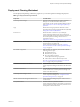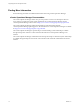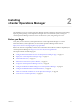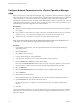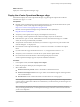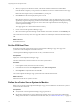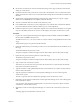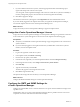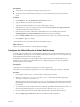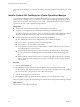5.8.2
Table Of Contents
- vApp Deployment and Configuration Guide
- Contents
- vCenter Operations Manager Deployment and Configuration Guide
- Introducing vCenter Operations Manager
- vCenter Operations Manager Architecture
- vCenter Operations Manager and vCenter Server Connections
- Integrating vCenter Operations Manager and the vSphere Client
- Integrating with VMware vCenter Infrastructure Navigator
- vCenter Operations Manager Licensing
- Certificate Warnings
- How vCenter Operations Manager Uses Network Ports
- Deployment Planning Worksheet
- Finding More Information
- Installing vCenter Operations Manager
- Configure Network Parameters for the vCenter Operations Manager vApp
- Deploy the vCenter Operations Manager vApp
- Set the ESX Host Time
- Define the vCenter Server System to Monitor
- Assign the vCenter Operations Manager License
- Configure the SMTP and SNMP Settings for vCenter Operations Manager
- Configure the Default Sender in Email Notifications
- Install a Custom SSL Certificate for vCenter Operations Manager
- Grant Access to vCenter Operations
- Verifying the vCenter Operations Manager Installation
- Installing a vCenter Operations Manager Adapter
- Managing the Infrastructure Navigator Adapter
- Updating vCenter Operations Manager
- Managing vCenter Operations Manager
- Index
Prerequisites
n
Verify that the vCenter Operations Manager vApp is powered on.
n
Verify that you have administrator privileges to access the Administration portal and log in to the
portal.
Procedure
1 On the SMTP tab, select the Enable report email service check box.
2 Type the SMTP server address and port number.
3 Type the name and email address to use when sending alerts or reports.
4 If the SMTP server uses an encrypted connection, select the Server requires an encrypted connection
check box and select the encryption protocol.
5 If the email service needs to authenticate with the SMTP server when sending alerts, select the
Outgoing SMTP server requires authentication check box and type the credentials.
6 Select the Enable SNMP check box and type the destination host, port, and community information.
7 Click Update to apply your settings.
vCenter Operations can send email notifications and scheduled reports.
What to do next
Install a custom SSL certificate for vCenter Operations Manager .
Configure the Default Sender in Email Notifications
An email plug-in is installed with vCenter Operations Manager and is used for email notifications. The only
option available for this plug-in is to use set default values for the sender field. You can set the default to use
Fully Qualified Domain Names for email messages.
By default, the email plug-in uses the IP address of the Analytics VM for the sender field of the email
notification. If you want to change the default, you can configure the plug-in to use an Fully Qualified
Domain Name for the sender field.
Prerequisites
Verify that you have administrator privileges to access the Analytics VM.
Verify that you have administrator privileges to access the Administration portal and log in to the portal.
Procedure
1 In the vSphere Client inventory, locate the Analytics VM and log in as admin.
2 Edit the /usr/lib/vmware-vcops/user/conf/email.properties file and add the following property:
emailPlugin.alwaysResolveHostName=true
When the alwaysResolveHostName property is set to true, the email plug-in attempts to resolve the Fully
Qualified Domain Name of the Analytics VM. If that fails, a default host name is used that is set by the
Java mail API.
3 To override the Java mail API default host name if the Fully Qualified Domain Name fails to resolve, set
the following additional property: emailPlugin.defaultHostName=<hostname_to_be_used>
4 From the Administration Portal, select the SMTP tab and deselect the Enable SMTP check box.
5 Select the Enable report email service check box to enable the SMTP configuration.
Chapter 2 Installing vCenter Operations Manager
VMware, Inc. 19