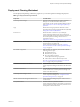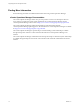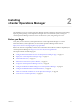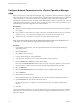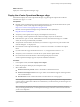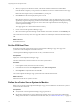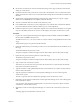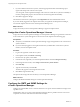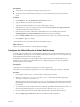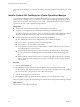5.8.2
Table Of Contents
- vApp Deployment and Configuration Guide
- Contents
- vCenter Operations Manager Deployment and Configuration Guide
- Introducing vCenter Operations Manager
- vCenter Operations Manager Architecture
- vCenter Operations Manager and vCenter Server Connections
- Integrating vCenter Operations Manager and the vSphere Client
- Integrating with VMware vCenter Infrastructure Navigator
- vCenter Operations Manager Licensing
- Certificate Warnings
- How vCenter Operations Manager Uses Network Ports
- Deployment Planning Worksheet
- Finding More Information
- Installing vCenter Operations Manager
- Configure Network Parameters for the vCenter Operations Manager vApp
- Deploy the vCenter Operations Manager vApp
- Set the ESX Host Time
- Define the vCenter Server System to Monitor
- Assign the vCenter Operations Manager License
- Configure the SMTP and SNMP Settings for vCenter Operations Manager
- Configure the Default Sender in Email Notifications
- Install a Custom SSL Certificate for vCenter Operations Manager
- Grant Access to vCenter Operations
- Verifying the vCenter Operations Manager Installation
- Installing a vCenter Operations Manager Adapter
- Managing the Infrastructure Navigator Adapter
- Updating vCenter Operations Manager
- Managing vCenter Operations Manager
- Index
4 When you specify an IP allocation scheme, select Fixed or DHCP IP allocation and click Next.
Fixed IP allocation requires you to provide two IP addresses for the two virtual machines in the vApp.
DHCP allocation requires that you enabled DHCP in your IP pool.
5 Click Finish and wait for the deployment process to end.
NOTE Because of the size of the vCenter Operations Manager vApp, the deployment process can take
significantly longer than deploying smaller virtual machines. It may appear that the deployment hangs
when you wait for the deployment process to end. This is the expected behavior when deploying
vCenter Operations Manager.
The vApp appears as a virtual machine in the inventory.
6 Power on the vCenter Operations Manager vApp.
7 Select the vCenter Operations Manager virtual machine and check its IP address on the Summary tab.
The vCenter Server inventory shows the vApp that contains two child objects named UI VM and Analytics
VM.
What to do next
Set the ESX Host time.
Set the ESX Host Time
Set the time of the ESX system that hosts the vCenter Operations Manager vApp. The vApp clock
synchronizes with and depends on the ESX host clock.
vCenter Operations Manager depends on the accuracy of the ESX host clock.
Prerequisites
Deploy the vCenter Operations Manager vApp.
The time of the ESX host and the vCenter Server must be synchronized.
Procedure
1 In the vSphere Client, select the host in the inventory.
2 In the Software section of the Configuration tab, click Time Configuration.
3 Click Properties to adjust the time and click OK.
The vCenter Operations Manager vApp synchronizes time with the ESX host time.
What to do next
Define the vCenter Server system to monitor.
Define the vCenter Server System to Monitor
Before you can use the vCenter Operations Manager vApp, you must define the vCenter Server system to
monitor and collect data from.
Prerequisites
n
Verify that the vCenter Operations Manager vApp is powered on.
n
Set the time of the ESX host to ensure that the time settings of the vApp synchronizes with the time
settings of the ESX host. For information about the host clock, see “Set the ESX Host Time,” on page 16.
vApp Deployment and Configuration Guide
16 VMware, Inc.