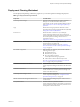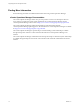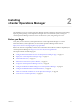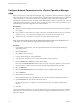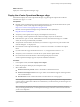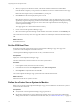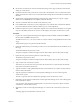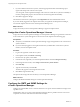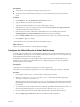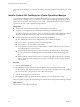5.8.2
Table Of Contents
- vApp Deployment and Configuration Guide
- Contents
- vCenter Operations Manager Deployment and Configuration Guide
- Introducing vCenter Operations Manager
- vCenter Operations Manager Architecture
- vCenter Operations Manager and vCenter Server Connections
- Integrating vCenter Operations Manager and the vSphere Client
- Integrating with VMware vCenter Infrastructure Navigator
- vCenter Operations Manager Licensing
- Certificate Warnings
- How vCenter Operations Manager Uses Network Ports
- Deployment Planning Worksheet
- Finding More Information
- Installing vCenter Operations Manager
- Configure Network Parameters for the vCenter Operations Manager vApp
- Deploy the vCenter Operations Manager vApp
- Set the ESX Host Time
- Define the vCenter Server System to Monitor
- Assign the vCenter Operations Manager License
- Configure the SMTP and SNMP Settings for vCenter Operations Manager
- Configure the Default Sender in Email Notifications
- Install a Custom SSL Certificate for vCenter Operations Manager
- Grant Access to vCenter Operations
- Verifying the vCenter Operations Manager Installation
- Installing a vCenter Operations Manager Adapter
- Managing the Infrastructure Navigator Adapter
- Updating vCenter Operations Manager
- Managing vCenter Operations Manager
- Index
What to do next
Deploy the vCenter Operations Manager vApp.
Deploy the vCenter Operations Manager vApp
Download and deploy the vCenter Operations Manager vApp through the vSphere Client. VMware
distributes the vApp as a .ova file.
Prerequisites
n
Read the system requirements forvCenter Operations Manager. For current information about system
requirements, see the vCenter Operations Manager release notes at
https://www.vmware.com/support/pubs/vcops-pubs.html.
n
Read the vCenter Operations Manager Sizing Guidelines KB article (2057607) at
http://kb.vmware.com/kb/2057607.
n
Verify that you have permissions to deploy OVF templates to the inventory.
n
Do not deploy vCenter Operations from an ESX host. Deploy only from vCenter Server.
n
If the ESX host is part of a cluster, enable DRS in the cluster. If an ESX host belongs to a non-DRS
cluster, all resource pool functionality is disabled.
n
Verify that the virtual machine network that you connect this vApp to has an IP pool and select that
network during the .ova deployment.
n
Download the vCenter Operations Manager .ova file to a location that is accessible to the vSphere
Client.
n
If you download the vApp and the file extension is .tar, change the file extension to .ova.
n
Verify that you are connected to a vCenter Server system with the vSphere Client.
n
Do not select the transient IP allocation scheme during the deployment wizard.
vCenter Operations Manager supports only fixed and DHCP IP allocation.
Procedure
1 In the vSphere Client, select File > Deploy OVF Template.
2 Follow the prompts in the Deploy OVF Template wizard.
3 Select a disk format.
n
Thick Provision Lazy Zeroed creates a virtual disk in a default thick format.
n
Thick Provision Eager Zeroed creates a type of thick virtual disk that supports clustering features
such as Fault Tolerance.
n
Thin Provision creates a disk in thin format. Use this format to save storage space.
NOTE Thick provisioned eager-zeroed format provides about a 10 percent performance improvement
over the other two disk formats. VMware recommends that you select the thick provisioned eager-zero
option when possible.
NOTE Snapshots can negatively affect the performance of a virtual machine and typically result in a
25-30 percent degradation for the vCenter Operations Manager workload. VMware recommends that
you do not use Snapshots.
Chapter 2 Installing vCenter Operations Manager
VMware, Inc. 15