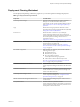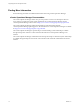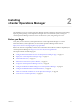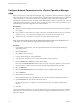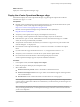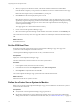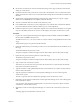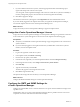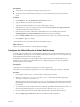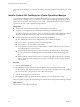5.8.2
Table Of Contents
- vApp Deployment and Configuration Guide
- Contents
- vCenter Operations Manager Deployment and Configuration Guide
- Introducing vCenter Operations Manager
- vCenter Operations Manager Architecture
- vCenter Operations Manager and vCenter Server Connections
- Integrating vCenter Operations Manager and the vSphere Client
- Integrating with VMware vCenter Infrastructure Navigator
- vCenter Operations Manager Licensing
- Certificate Warnings
- How vCenter Operations Manager Uses Network Ports
- Deployment Planning Worksheet
- Finding More Information
- Installing vCenter Operations Manager
- Configure Network Parameters for the vCenter Operations Manager vApp
- Deploy the vCenter Operations Manager vApp
- Set the ESX Host Time
- Define the vCenter Server System to Monitor
- Assign the vCenter Operations Manager License
- Configure the SMTP and SNMP Settings for vCenter Operations Manager
- Configure the Default Sender in Email Notifications
- Install a Custom SSL Certificate for vCenter Operations Manager
- Grant Access to vCenter Operations
- Verifying the vCenter Operations Manager Installation
- Installing a vCenter Operations Manager Adapter
- Managing the Infrastructure Navigator Adapter
- Updating vCenter Operations Manager
- Managing vCenter Operations Manager
- Index
Configure Network Parameters for the vCenter Operations Manager
vApp
Before you deploy the vCenter Operations Manager vApp, configure the network parameters to supply the
information for the network. Use the vSphere Client to configure network parameters before you deploy the
vApp and connect it to a network. Use the IP Pool configuration option to enter network parameters
including the network base address, net mask, and the default gateway address. IP pools provide a network
configuration that is assigned to a network used by a vApp. The vApp can then leverage vCenter Server to
automatically provide an IP configuration to its virtual machines.
Prerequisites
n
Identify the subnet and gateway information for the network that will be used for the virtual machine
in the vApp.
n
From a Windows virtual machine or system on the network, identify the DNS servers in your network
with the ipconfig /all command and be prepared to use the name of one of those servers.
n
Verify that you are connected to a vCenter Server system with the vSphere Client.
NOTE If you do not configure an IP pool, the vSphere Client reports network errors. Without IP Pool
configuration, you will not be able to assign static IP addresses to the vApp.
Procedure
1 In the vSphere Client inventory, select the target datacenter for the vCenter Operations Manager
deployment process.
2 Select the IP Pools tab.
3 Click Add to add a new IP pool.
4 In the properties dialog box, select the IPv4 tab.
5 Type an IP pool name that you can recognize during future testing of IP pools.
6 Enter the IP Subnet and Gateway in their respective fields.
Do not select the Enable IP Pool checkbox and do not specify a range of IP addresses. You specify the
IP address for the virtual machines in the vApp using the vApp OVF Deployment Wizard.
7 Select the DHCP tab.
8 Select the IPv4 DHCP Present check box if a DHCP server is available on this network.
9 Select the DNS tab.
10 Enter the DNS server information.
Enter the DNS Domain name of the DNS servers in your network in the IPv4 DNS Servers text box.
11 In the Associations tab, select the network for the IP pool.
Use this network when you configure a virtual machine network in the vApp OVF Deployment
Wizard.
12 Click OK.
The IP pool facilitates the future use of a static IP address during the vApp deployment process. A DHCP
deployment can work without an IP pool but generates warnings in the vSphere Client interface. You can
ignore the warnings.
vApp Deployment and Configuration Guide
14 VMware, Inc.