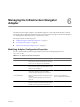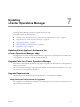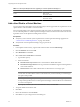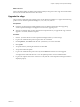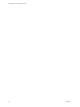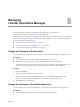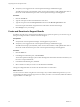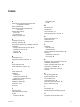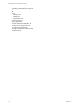5.7
Table Of Contents
- vApp Deployment and Configuration Guide
- Contents
- vCenter Operations Manager Deployment and Configuration Guide
- Introducing vCenter Operations Manager
- vCenter Operations Manager Architecture
- vCenter Operations Manager and vCenter Server Connections
- Integrating vCenter Operations Manager and the vSphere Client
- Integrating with VMware vCenter Infrastructure Navigator
- vCenter Operations Manager Licensing
- Certificate Warnings
- How vCenter Operations Manager Uses Network Ports
- Deployment Planning Worksheet
- Finding More Information
- System Requirements
- Installing vCenter Operations Manager
- Configure Network Parameters for the vCenter Operations Manager vApp
- Deploy the vCenter Operations Manager vApp
- Set the ESX Host Time
- Define the vCenter Server System to Monitor
- Assign the vCenter Operations Manager License
- Configure the SMTP and SNMP Settings for vCenter Operations Manager
- Configure the Default Sender in Email Notifications
- Install a Custom SSL Certificate for vCenter Operations Manager
- Grant Access to vCenter Operations
- Verifying the vCenter Operations Manager Installation
- Installing a vCenter Operations Manager Adapter
- Managing the Infrastructure Navigator Adapter
- Updating vCenter Operations Manager
- Managing vCenter Operations Manager
- Index
What to do next
After you finishing adding new disks for the UI VM and Analytics VM, power on the vApp. The virtual machine
discovers the new disk and adds it to the data volume.
Upgrade the vApp
This procedure is applicable when updating to the vCenter Operations Manager 5.7 vApp from the following
product versions: vCenter Operations Manager 5.0, 5.0.1, 5.0.2, 5.0.3, and 5.6.
Prerequisites
n
Check the vCenter Operations Manager Release Notes for the latest information about upgrading
vCenter Operations Manager and supported versions for the upgrade process.
n
VMware recommends that you take virtual machine snapshots before you upgrade the vApp. After the
upgrade is successful, delete the snapshots.
Procedure
1 Save the .pak file of the latest vCenter Operations Manager build to your local storage.
2 Log in to the Administration portal using the admin user credentials.
3 On the Updatetab, click Browse and select the .pak file that you saved to local disk.
4 Click Update.
5 Accept the EULA by selecting the check box and click OK.
6 Accept and confirm the update.
7 Log in to the Administration portal and verify that the Status tab indicates successful upgrade.
You might need to refresh the browser to view the updated product version and build number.
8 Log in to the vSphere Client or the custom UI to verify that the vCenter Operations Manager interface is
displayed properly.
Chapter 7 Updating vCenter Operations Manager
VMware, Inc. 35