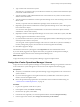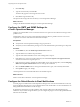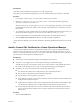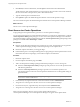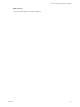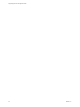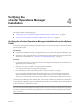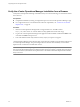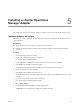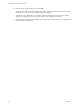5.7
Table Of Contents
- vApp Deployment and Configuration Guide
- Contents
- vCenter Operations Manager Deployment and Configuration Guide
- Introducing vCenter Operations Manager
- vCenter Operations Manager Architecture
- vCenter Operations Manager and vCenter Server Connections
- Integrating vCenter Operations Manager and the vSphere Client
- Integrating with VMware vCenter Infrastructure Navigator
- vCenter Operations Manager Licensing
- Certificate Warnings
- How vCenter Operations Manager Uses Network Ports
- Deployment Planning Worksheet
- Finding More Information
- System Requirements
- Installing vCenter Operations Manager
- Configure Network Parameters for the vCenter Operations Manager vApp
- Deploy the vCenter Operations Manager vApp
- Set the ESX Host Time
- Define the vCenter Server System to Monitor
- Assign the vCenter Operations Manager License
- Configure the SMTP and SNMP Settings for vCenter Operations Manager
- Configure the Default Sender in Email Notifications
- Install a Custom SSL Certificate for vCenter Operations Manager
- Grant Access to vCenter Operations
- Verifying the vCenter Operations Manager Installation
- Installing a vCenter Operations Manager Adapter
- Managing the Infrastructure Navigator Adapter
- Updating vCenter Operations Manager
- Managing vCenter Operations Manager
- Index
Verifying the
vCenter Operations Manager
Installation 4
This chapter includes the following topics:
n
“Verifying the vCenter Operations Manager Installation from the vSphere Client,” on page 27
n
“Verify the vCenter Operations Manager Installation from a Browser,” on page 28
Verifying the vCenter Operations Manager Installation from the vSphere
Client
Verify that vCenter Operations Manager is installed so that you can start monitoring your virtual environment
from the vSphere Client.
Prerequisites
n
Complete the installation, licensing, and registration process for the vCenter Operations Manager vApp.
n
Verify that you have a supported browser on the machine where the vSphere Client runs. For information
about browser requirements, see “vCenter Server and ESX Requirements,” on page 14.
Procedure
1 Log in to the vCenter Server system and locate the vCenter Operations Manager icon in the Solutions and
Applications pane of the Home page.
2 Click the icon to open your edition of vCenter Operations Manager.
You can ignore the certificate warnings that might appear.
3 Look at the dashboard and verify that the inventory objects you expect to see appear.
If you set collection credentials during the registration process, you can see only the objects that the
collection credentials provide read access to in the vSphere Client. If you have linked vCenter Server
systems, you can see only the vCenter Server objects that are connected to that vSphere Client instance.
vCenter Operations Manager starts collecting data. As it becomes available, more information is displayed in
vCenter Operations Manager. This process might take a few minutes. The availability of some metrics depends
on the vCenter Server and ESX host versions.
NOTE Even if you do not have privileges to view certain inventory objects, the performance data for these
objects is used when calculating metrics for higher inventory levels. For example, you might not have privileges
to monitor an ESX host, but the data for its performance is calculated in the Datacenter performance metrics
that you can view.
VMware, Inc.
27