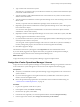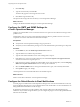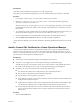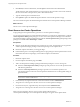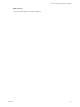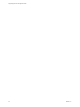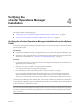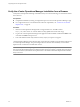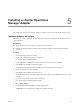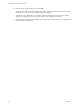5.7
Table Of Contents
- vApp Deployment and Configuration Guide
- Contents
- vCenter Operations Manager Deployment and Configuration Guide
- Introducing vCenter Operations Manager
- vCenter Operations Manager Architecture
- vCenter Operations Manager and vCenter Server Connections
- Integrating vCenter Operations Manager and the vSphere Client
- Integrating with VMware vCenter Infrastructure Navigator
- vCenter Operations Manager Licensing
- Certificate Warnings
- How vCenter Operations Manager Uses Network Ports
- Deployment Planning Worksheet
- Finding More Information
- System Requirements
- Installing vCenter Operations Manager
- Configure Network Parameters for the vCenter Operations Manager vApp
- Deploy the vCenter Operations Manager vApp
- Set the ESX Host Time
- Define the vCenter Server System to Monitor
- Assign the vCenter Operations Manager License
- Configure the SMTP and SNMP Settings for vCenter Operations Manager
- Configure the Default Sender in Email Notifications
- Install a Custom SSL Certificate for vCenter Operations Manager
- Grant Access to vCenter Operations
- Verifying the vCenter Operations Manager Installation
- Installing a vCenter Operations Manager Adapter
- Managing the Infrastructure Navigator Adapter
- Updating vCenter Operations Manager
- Managing vCenter Operations Manager
- Index
4 Type a name for the vCenter Server system.
This name is for your reference when you monitor the vCenter Server system and does not affect the object
in the actual virtual infrastructure.
5 Type the IP address or fully qualified domain name of the vCenter Server system to monitor and from
which to collect information.
6 Type the registration credentials for vCenter Operations Manager to use when connecting to the vCenter
Server system.
The user you provide must have administrator privileges on the vCenter Server system.
7 (Optional) Type the collection credentials for vCenter Operations Manager to use when collecting data
from vCenter Server objects.
You can use the same registration credentials that access all of the vCenter Server objects or limited
credentials for a subset of the inventory.
8 (Optional) To check if vCenter Operations Manager can connect to the vCenter Server system, click Test.
A message appears with information on the test result.
9 If you have linked vCenter Server systems, select the appropriate members of the linked group to register
with and provide a name for each system.
You can register vCenter Operations Manager with a subset of vCenter Server systems for scalability or
inventory management purposes. Each vCenter Server must be registered individually.
10 Click Save to apply the changes.
The selected vCenter Server system appears in the Registration tab of the Administration Portal.
If you were already logged in to the vSphere Client when you registered vCenter Operations Manager,
reconnect the vSphere Client to see the vCenter Operations Manager icon.
What to do next
Assign a license key for the vCenter Operations Manager vApp in the vSphere Client.
Assign the vCenter Operations Manager License
Assign a license for vCenter Operations Manager. vCenter Operations Manager is registered as an extension
to the vCenter Server system and appears as a license asset on the vSphere Client Licensing page.
Prerequisites
n
Verify that you installed the vCenter Operations Manager vApp and registered it to the vCenter Server
system to monitor.
n
If you were already logged in to the vSphere Client when you defined the vCenter Server system to
monitor, reconnect the vSphere Client.
n
Review the general licensing requirements. For information about evaluation and full licensing, see
“vCenter Server and ESX Requirements,” on page 14.
Procedure
1 Log in to the registered vCenter Server system.
2 In the vSphere Client, select Home > Licensing.
3 From the View by options, select Asset.
4 In the list of assets, right-click your vCenter Operations edition and select Change License Key.
5 In the Assign License window, select Assign a new license key to this solution.
Chapter 3 Installing vCenter Operations Manager
VMware, Inc. 21