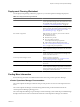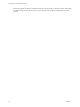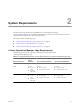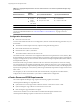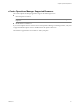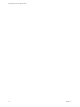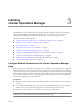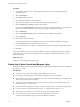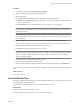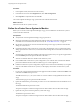5.6
Table Of Contents
- vApp Deployment and Configuration Guide
- Contents
- vCenter Operations Manager Deployment and Configuration Guide
- Introducing vCenter Operations Manager
- vCenter Operations Manager Architecture
- vCenter Operations Manager and vCenter Server Connections
- Integrating vCenter Operations Manager and the vSphere Client
- Integrating with VMware vCenter Infrastructure Navigator
- vCenter Operations Manager Licensing
- Certificate Warnings
- How vCenter Operations Manager Uses Network Ports
- Deployment Planning Worksheet
- Finding More Information
- System Requirements
- Installing vCenter Operations Manager
- Configure Network Parameters for the vCenter Operations Manager vApp
- Deploy the vCenter Operations Manager vApp
- Set the ESX Host Time
- Define the vCenter Server System to Monitor
- Assign the vCenter Operations Manager License
- Configure the SMTP and SNMP Settings for vCenter Operations Manager
- Configure the Default Sender in Email Notifications
- Install a Custom SSL Certificate for vCenter Operations Manager
- Grant Access to vCenter Operations
- Verifying the vCenter Operations Manager Installation
- Installing a vCenter Operations Manager Adapter
- Managing the Infrastructure Navigator Adapter
- Updating vCenter Operations Manager
- Managing vCenter Operations Manager
- Index
Procedure
1 In the vSphere Client, select the host in the inventory.
2 In the Software section of the Configuration tab, click Time Configuration.
3 Click Properties to adjust the time and click OK.
The vCenter Operations Manager vApp synchronizes time with the ESX host time.
What to do next
Define the vCenter Server system to monitor.
Define the vCenter Server System to Monitor
Before you can use the vCenter Operations Manager vApp, you must define the vCenter Server system to
monitor and collect data from.
Prerequisites
n
Verify that the vCenter Operations Manager vApp is powered on.
n
Set the time of the ESX host to ensure that the time settings of the vApp synchronizes with the time settings
of the ESX host. For information about the host clock, see “Set the ESX Host Time,” on page 19.
n
Set the time of vCenter Server to ensure that the time settings of the vApp synchronizes with the time
settings of vCenter Server.
n
Synchronize the time of the vCenter Server system with a standard time source. For information about
setting up the Windows Time service, see the Microsoft knowledge base article 307897 on the Microsoft
Web site.
n
Verify that the vCenter Operations Manager main login page appears when you copy the vApp IP address
from the Summary tab of the vSphere Client into a browser.
n
VMware recommends that users should be Active Directory users.
n
In non-linked multi-vCenter Server system configuration, users with the same username but different
passwords in different domains will not be able to log in to vCenter Operations.
n
In linked vCenter Server system configuration, register each vCenter Server individually. If you register
only one of the linked vCenter Server systems, no data displays for the other vCenter Server system.
Procedure
1 Log in to the vCenter Operations Manager main application with the default credentials of admin as the
user name and admin as the password.
The URL format is https://<IP>/admin where <IP> is the IP address or fully qualified host name of the
vApp.
This first-time login process opens the First Boot Wizard.
2 Update the administrator password that provides access to the Administration Portal and SSH access to
the vApp.
The default administrator password is admin.
The password requires a minimum of eight characters that include at least one letter and one digit.
3 Update the root password for the operation system of the vApp.
The default root password is vmware.
The password requires a minimum of eight characters that include at least one letter and one digit.
vApp Deployment and Configuration Guide
20 VMware, Inc.