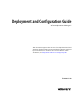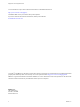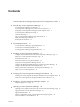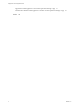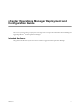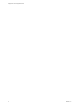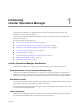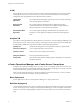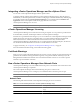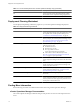5.0
Table Of Contents
- Deployment and Configuration Guide
- Contents
- vCenter Operations Manager Deployment and Configuration Guide
- Introducing vCenter Operations Manager
- vCenter Operations Manager Architecture
- vCenter Operations Manager and vCenter Server Connections
- Integrating vCenter Operations Manager and the vSphere Client
- vCenter Operations Manager Licensing
- Certificate Warnings
- How vCenter Operations Manager Uses Network Ports
- Deployment Planning Worksheet
- Finding More Information
- System Requirements
- Installing vCenter Operations Manager
- Configure Network Parameters for the vCenter Operations Manager vApp
- Deploy the vCenter Operations Manager vApp
- Set the ESX Host Time
- Define the vCenter Server System to Monitor
- Assign the vCenter Operations Manager License
- Configure the SMTP and SNMP Settings for vCenter Operations Manager
- Configure the Default Sender in Email Notifications
- Install a Custom SSL Certificate for vCenter Operations Manager
- Grant Access to vCenter Operations
- Verifying the vCenter Operations Manager Installation
- Installing a vCenter Operations Manager Adapter
- Updating vCenter Operations Manager
- Updating Virtual Appliance Software to the vCenter Operations Manager vApp
- Upgrade Paths for vCenter Operations Manager
- Upgrade Requirements
- License Considerations for the vCenter Operations Manager Upgrade
- Add a Hard Disk to a Virtual Machine
- Upgrade the Virtual Appliances to the vCenter Operations Manager vApp
- Transition from the Old Virtual Appliances to the New vCenter Operations Manager vApp
- Index
Integrating vCenter Operations Manager and the vSphere Client
You can start vCenter Operations Manager from the vSphere Client.
To integrate with the vSphere Client, install the vCenter Operations Manager plug-in. After the plug-in is
installed and you start the vSphere Client, it will discover the plug-in and load it automatically. After the plug-
in is initialized and loaded, the vCenter Operations Manager icon is available under the Solutions and
Applications section of the vSphere Client's home page. Click the icon to launch
vCenter Operations Manager in a new view.
NOTE This functionality only works with the vSphere Client 4.0 Update 2 or later.
vCenter Operations Manager Licensing
vCenter Operations Manager and vCenter Server licensing are separate. You can purchase a product license
for the Standard, Advanced, and Enterprise editions of vCenter Operations Manager.
A full license is a permanent license that gives you access to editions of vCenter Operations Manager and all
updates. This license does not have an expiration date. For vCenter Operations Manager Standard and
Advanced, the license is virtual machine based and sets the limit on how many virtual machines
vCenter Operations Manager call pull data from. For vCenter Operations Manager Enterprise, the license is
not virtual machine based and there are no limits on virtual machines or resources.
To apply a license key, see “Assign the vCenter Operations Manager License,” on page 21.
For more information about licensing, see the VMware licensing portal.
Certificate Warnings
When you access vCenter Operations Manager from a browser, security warnings are reported. Warnings are
generated if the certificate is self-signed and not signed by a recognized Certificate Authority (CA) or the
distinguished name field of the certificate does not match the hostname of the server. You must accept the
certificate to proceed with the connection.
How vCenter Operations Manager Uses Network Ports
vCenter Operations Manager uses several different network ports to communicate with vCenter Server and
vCenter Operations Manager components.
The vCenter Operations Manager client uses the following TCP ports to connect to the
vCenter Operations Manager server. Configure your external firewalls so that these ports are open.
NOTE VMware does not support the customization of server ports.
Network Ports
The following table lists the default vCenter Operations Manager port access connections.
Table 1-1. Port Access Requirements for vCenter Operations Manager vApp
Port Number Description
22 Enables SSH access to the vCenter Operations Manager
vApp
80 Redirects to port 443
Chapter 1 Introducing vCenter Operations Manager
VMware, Inc. 9