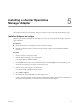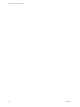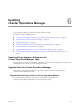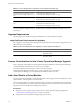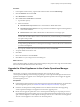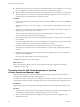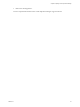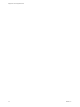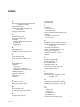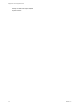5.0
Table Of Contents
- Deployment and Configuration Guide
- Contents
- vCenter Operations Manager Deployment and Configuration Guide
- Introducing vCenter Operations Manager
- vCenter Operations Manager Architecture
- vCenter Operations Manager and vCenter Server Connections
- Integrating vCenter Operations Manager and the vSphere Client
- vCenter Operations Manager Licensing
- Certificate Warnings
- How vCenter Operations Manager Uses Network Ports
- Deployment Planning Worksheet
- Finding More Information
- System Requirements
- Installing vCenter Operations Manager
- Configure Network Parameters for the vCenter Operations Manager vApp
- Deploy the vCenter Operations Manager vApp
- Set the ESX Host Time
- Define the vCenter Server System to Monitor
- Assign the vCenter Operations Manager License
- Configure the SMTP and SNMP Settings for vCenter Operations Manager
- Configure the Default Sender in Email Notifications
- Install a Custom SSL Certificate for vCenter Operations Manager
- Grant Access to vCenter Operations
- Verifying the vCenter Operations Manager Installation
- Installing a vCenter Operations Manager Adapter
- Updating vCenter Operations Manager
- Updating Virtual Appliance Software to the vCenter Operations Manager vApp
- Upgrade Paths for vCenter Operations Manager
- Upgrade Requirements
- License Considerations for the vCenter Operations Manager Upgrade
- Add a Hard Disk to a Virtual Machine
- Upgrade the Virtual Appliances to the vCenter Operations Manager vApp
- Transition from the Old Virtual Appliances to the New vCenter Operations Manager vApp
- Index
Procedure
1 In the vSphere Client inventory, right-click the virtual machine and select Edit Settings.
2 Click the Hardware tab and click Add.
3 Select Hard Disk and click Next.
4 Select Create a new virtual disk and click Next.
a Type the disk capacity.
b Select a disk format.
n
Thick Provision Lazy Zeroed creates a virtual disk in a default thick format.
n
Thick Provision Eager Zeroed creates a type of thick virtual disk that supports clustering features
such as Fault Tolerance.
n
Thin Provision creates a disk in thin format. Use this format to save storage space.
NOTE Thick provisioned eager-zeroed format provides about a 10 percent performance improvement
over the other two disk formats. VMware recommends that you select the thick provisioned eager-
zero option when possible.
NOTE Snapshots can negatively affect the performance of a virtual machine and typically result in a
25-30 percent degradation for the vCenter Operations Manager workload. VMware recommends that
you do not use Snapshots.
c If you specify a datastore, browse for the datastore location, and click Next.
5 Accept the default virtual device node.
6 Click Next.
7 Review the information and click Finish.
8 Click OK to save your changes and close the dialog box.
What to do next
After you finishing adding new disks for the UI VM and Analytics VM, power on the vApp. The virtual machine
discovers the new disk and adds it to the data volume.
Upgrade the Virtual Appliances to the vCenter Operations Manager
vApp
The first time you register vCenter Operations Manager with a vCenter Server system,
vCenter Operations Manager detects existing CapacityIQ or vCenter Operations Manager Standard virtual
appliances and triggers an upgrade wizard. Subsequent registration operations do not trigger this upgrade
and data migration process.
Prerequisites
n
Understand the initial registration process that triggers the upgrade and data migration. For information
about the registration process, see “Define the vCenter Server System to Monitor,” on page 20.
n
Check the vCenter Operations Manager Release Notes for the latest information about upgrading
vCenter Operations Manager and supported versions for the upgrade process.
n
Decide when to apply the update. The source vCenter Operations Manager or CapacityIQ services are
unavailable during parts of the update process but vCenter Operations Manager brings those services up
again. After data migration vCenter Operations Manager starts services on the source virtual appliance.
The source virtual appliance can continue to run from that point on.
Chapter 6 Updating vCenter Operations Manager
VMware, Inc. 31