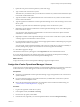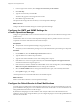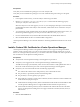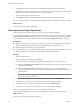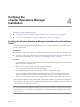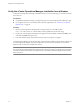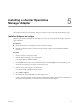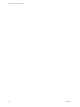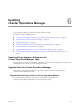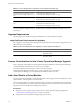5.0
Table Of Contents
- Deployment and Configuration Guide
- Contents
- vCenter Operations Manager Deployment and Configuration Guide
- Introducing vCenter Operations Manager
- vCenter Operations Manager Architecture
- vCenter Operations Manager and vCenter Server Connections
- Integrating vCenter Operations Manager and the vSphere Client
- vCenter Operations Manager Licensing
- Certificate Warnings
- How vCenter Operations Manager Uses Network Ports
- Deployment Planning Worksheet
- Finding More Information
- System Requirements
- Installing vCenter Operations Manager
- Configure Network Parameters for the vCenter Operations Manager vApp
- Deploy the vCenter Operations Manager vApp
- Set the ESX Host Time
- Define the vCenter Server System to Monitor
- Assign the vCenter Operations Manager License
- Configure the SMTP and SNMP Settings for vCenter Operations Manager
- Configure the Default Sender in Email Notifications
- Install a Custom SSL Certificate for vCenter Operations Manager
- Grant Access to vCenter Operations
- Verifying the vCenter Operations Manager Installation
- Installing a vCenter Operations Manager Adapter
- Updating vCenter Operations Manager
- Updating Virtual Appliance Software to the vCenter Operations Manager vApp
- Upgrade Paths for vCenter Operations Manager
- Upgrade Requirements
- License Considerations for the vCenter Operations Manager Upgrade
- Add a Hard Disk to a Virtual Machine
- Upgrade the Virtual Appliances to the vCenter Operations Manager vApp
- Transition from the Old Virtual Appliances to the New vCenter Operations Manager vApp
- Index
Installing a vCenter Operations
Manager Adapter 5
This chapter describes how to install and configure an adapter on the vCenter Operations Manager vApp.
Install an Adapter on a vApp
Follow this procedure to install the Text File adapter if you have a vCenter Operations Manager Advanced
vApp installation.
Prerequisites
n
Obtain the PAK file for the adapter from VMware technical support.
n
Read the documentation that is included with the PAK file. It might contain additional installation
instructions.
Procedure
1 Save the PAK file in a temporary folder.
2 Start the Admin UI and log in as an administrator.
For example: https://
ipaddress
/admin/
3 On the Update tab, browse to the location of the PAK file and click Update to start the update process.
The status of the update process appears in the bottom pane.
4 Start the Custom UI and log in as an administrator.
For example: https://
ipaddress
/vcops-custom/
5 Select Admin > Support.
6 On the Info tab, click the Describe icon in the Adapters pane.
vCenter Operations Manager Advanced finds the adapter files, gathers information about the abilities of
the adapter, and updates the user interface with information about the adapter.
VMware, Inc.
27