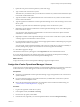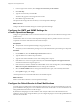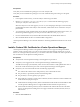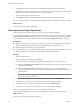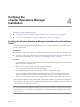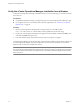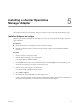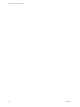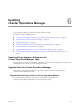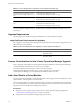5.0
Table Of Contents
- Deployment and Configuration Guide
- Contents
- vCenter Operations Manager Deployment and Configuration Guide
- Introducing vCenter Operations Manager
- vCenter Operations Manager Architecture
- vCenter Operations Manager and vCenter Server Connections
- Integrating vCenter Operations Manager and the vSphere Client
- vCenter Operations Manager Licensing
- Certificate Warnings
- How vCenter Operations Manager Uses Network Ports
- Deployment Planning Worksheet
- Finding More Information
- System Requirements
- Installing vCenter Operations Manager
- Configure Network Parameters for the vCenter Operations Manager vApp
- Deploy the vCenter Operations Manager vApp
- Set the ESX Host Time
- Define the vCenter Server System to Monitor
- Assign the vCenter Operations Manager License
- Configure the SMTP and SNMP Settings for vCenter Operations Manager
- Configure the Default Sender in Email Notifications
- Install a Custom SSL Certificate for vCenter Operations Manager
- Grant Access to vCenter Operations
- Verifying the vCenter Operations Manager Installation
- Installing a vCenter Operations Manager Adapter
- Updating vCenter Operations Manager
- Updating Virtual Appliance Software to the vCenter Operations Manager vApp
- Upgrade Paths for vCenter Operations Manager
- Upgrade Requirements
- License Considerations for the vCenter Operations Manager Upgrade
- Add a Hard Disk to a Virtual Machine
- Upgrade the Virtual Appliances to the vCenter Operations Manager vApp
- Transition from the Old Virtual Appliances to the New vCenter Operations Manager vApp
- Index
Verify the vCenter Operations Manager Installation from a Browser
Verify that vCenter Operations Manager is installed so that you can start monitoring your virtual environment
from a browser.
Prerequisites
n
Complete the installation, licensing, and registration process for the vCenter Operations Manager vApp.
n
Use a supported browser. For information about browser requirements, see “vCenter Server and ESX
Requirements,” on page 14.
Procedure
1 Enter the vCenter Operations Manager URL in a supported browser. The URL format is
https://<IP>/admin where <IP> is the IP address or fully qualified host name of the vApp.
2 Log in to the vCenter Operations Manager main application with the default credentials of admin as the
user name and admin as the password.
3 Look at the dashboard and verify that the inventory objects you expect to see appear.
vCenter Operations Manager starts collecting data. As data becomes available, more information is displayed
in vCenter Operations Manager. This process might take a few minutes. The availability of some metrics
depends on the vCenter Server and ESX host versions.
NOTE Even if you do not have privileges to view certain inventory objects, the performance data for these
objects is used when calculating metrics for higher inventory levels. For example, you might not have privileges
to monitor an ESX host, but the data for its performance is calculated in the Datacenter performance metrics
that you can view.
Deployment and Configuration Guide
26 VMware, Inc.