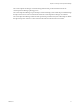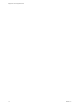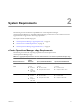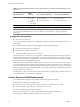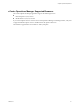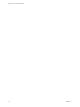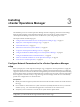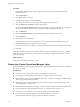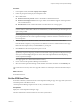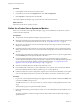5.0
Table Of Contents
- Deployment and Configuration Guide
- Contents
- vCenter Operations Manager Deployment and Configuration Guide
- Introducing vCenter Operations Manager
- vCenter Operations Manager Architecture
- vCenter Operations Manager and vCenter Server Connections
- Integrating vCenter Operations Manager and the vSphere Client
- vCenter Operations Manager Licensing
- Certificate Warnings
- How vCenter Operations Manager Uses Network Ports
- Deployment Planning Worksheet
- Finding More Information
- System Requirements
- Installing vCenter Operations Manager
- Configure Network Parameters for the vCenter Operations Manager vApp
- Deploy the vCenter Operations Manager vApp
- Set the ESX Host Time
- Define the vCenter Server System to Monitor
- Assign the vCenter Operations Manager License
- Configure the SMTP and SNMP Settings for vCenter Operations Manager
- Configure the Default Sender in Email Notifications
- Install a Custom SSL Certificate for vCenter Operations Manager
- Grant Access to vCenter Operations
- Verifying the vCenter Operations Manager Installation
- Installing a vCenter Operations Manager Adapter
- Updating vCenter Operations Manager
- Updating Virtual Appliance Software to the vCenter Operations Manager vApp
- Upgrade Paths for vCenter Operations Manager
- Upgrade Requirements
- License Considerations for the vCenter Operations Manager Upgrade
- Add a Hard Disk to a Virtual Machine
- Upgrade the Virtual Appliances to the vCenter Operations Manager vApp
- Transition from the Old Virtual Appliances to the New vCenter Operations Manager vApp
- Index
Procedure
1 In the vSphere Client, select the host in the inventory.
2 In the Software section of the Configuration tab, click Time Configuration.
3 Click Properties to adjust the time and click OK.
The vCenter Operations Manager vApp synchronizes time with the ESX host time.
What to do next
Define the vCenter Server system to monitor.
Define the vCenter Server System to Monitor
Before you can use the vCenter Operations Manager vApp, you must define the vCenter Server system to
monitor and collect data from.
Prerequisites
n
Verify that the vCenter Operations Manager vApp is powered on.
n
Set the time of the ESX host to ensure that the time settings of the vApp synchronizes with the time settings
of the ESX host. For information about the host clock, see “Set the ESX Host Time,” on page 19.
n
Set the time of vCenter Server to ensure that the time settings of the vApp synchronizes with the time
settings of vCenter Server.
n
Synchronize the time of the vCenter Server system with a standard time source. For information about
setting up the Windows Time service, see the Microsoft knowledge base article 307897 on the Microsoft
Web site.
n
Verify that the vCenter Operations Manager main login page appears when you copy the vApp IP address
from the Summary tab of the vSphere Client into a browser.
n
If vCenter Operations Manager detects an earlier version of a product that supports upgrades to
vCenter Operations Manager, be prepared to upgrade or migrate your data during the initial registration
process. For information about updating vCenter Operations Manager, see “Upgrade the Virtual
Appliances to the vCenter Operations Manager vApp,” on page 31.
n
VMware recommends that users should be Active Directory users.
n
In non-linked multi-vCenter Server system configuration, users with the same username but different
passwords in different domains will not be able to log in to vCenter Operations.
n
In linked vCenter Server system configuration, register each vCenter Server individually. If you register
only one of the linked vCenter Server systems, no data displays for the other vCenter Server system.
Procedure
1 Log in to the vCenter Operations Manager main application with the default credentials of admin as the
user name and admin as the password.
The URL format is https://<IP>/admin where <IP> is the IP address or fully qualified host name of the
vApp.
This first-time login process opens the First Boot Wizard.
2 Update the administrator password that provides access to the Administration Portal and SSH access to
the vApp.
The password requires a minimum of eight characters that include at least one letter and one digit or
special character.
Deployment and Configuration Guide
20 VMware, Inc.