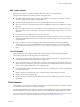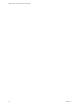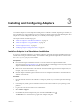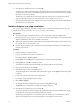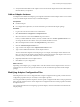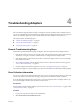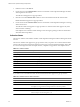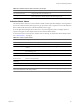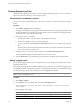1.0
Table Of Contents
- VMware vCenter Operations Manager Adapter Guide
- Contents
- VMware vCenter Operations Manager Adapter Guide
- Updated Information
- Understanding Adapters
- Available Adapters
- vCenter and VCM Adapters
- vCenter Operations Manager Advanced Suite Adapters
- vCenter Operations Manager Enterprise Suite Adapters
- Product Adapters
- Compuware Gomez WS Adapter
- EMC Smarts Adapter
- EMC Symmetrix Adapter
- HP BAC Adapter
- HP OpenView Adapter
- HP SiteScope Adapter
- IBM Tivoli Monitoring Adapter
- Keynote Adapter
- Microsoft SCOM Adapter
- NetApp Adapter
- Oracle Enterprise Manager Adapter
- SAP Adapter
- TeamQuest Adapter
- VMware Hyperic Adapter
- VMware vCenter Adapter
- VMware vCenter Configuration Manager Adapter
- VMware vCloud Director Adapter
- Generic Adapters
- Field Adapters
- Installing and Configuring Adapters
- Troubleshooting Adapters
- Index
Viewing System Log Files
vCenter Operations Manager logs adapter errors in the adapter and Collector log files. You can view these log
files in the Custom user interface or in an external log viewer.
View Collector and Adapter Log Files
You can view Collector and adapter log files in the Custom user interface. Log files are organized in log type
folders.
Procedure
1 Select Admin > Support and click the Logs tab.
The log type folders appear in the Logs pane. Each installed Collector has a separate log type folder, which
contains subfolders for each adapter. Each adapter folder contains a subfolder for each adapter instance.
The instance folders contain the instance log files.
2 Perform these steps to view log files.
a Double-click a folder to view the contents of the log files in that folder.
b Double-click a log file to view the contents of the log file.
c Type line numbers in the Line Position and Row Limit text boxes to view a specific part of the log
file.
The line position value determines the starting line and the row limit value determines the maximum
lines to show in the Log Content pane.
3 If the data source for any of your resources changes, click the Recalculate Data Source icon.
vCenter Operations Manager recalculates the data sources for all resources.
4 Click the Reload Tree icon to reload the log tree information and collapse all open log type folders.
Modify Logging Levels
You can modify logging levels for the vCenter Operations Web, vCenter Operations Analytics, and vCenter
Operations Collector logs.
The available logging levels are ALL, DEBUG, ERROR, FATAL, INFO, OFF, and WARN. The logging level is
set to ERROR by default. To troubleshoot problems, set the logging level to INFO. To view detailed messages,
including micro steps, queries, and returned results, set the logging level to DEBUG.
NOTE If you set the logging level to DEBUG, log files can become large very quickly. Set the logging level to
DEBUG only for short periods of time.
Procedure
1 Select Admin > Support.
2 On the Logs tab, select the log type folder and click the Edit Properties icon.
You can select vCenter Operations Web, vCenter Operations Analytics, or any vCenter Operations
Collector folder.
3 Edit the logging level settings.
Option Action
To set the root logging level
Select a level from the Root Logger Level drop-down menu.
To specify how long to keep log files
Type the number of days in the Maximum backup days text box.
VMware vCenter Operations Manager Adapter Guide
30 VMware, Inc.