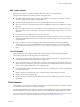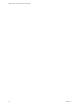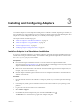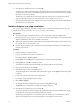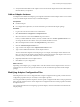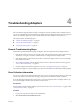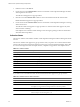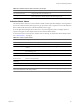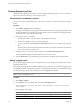1.0
Table Of Contents
- VMware vCenter Operations Manager Adapter Guide
- Contents
- VMware vCenter Operations Manager Adapter Guide
- Updated Information
- Understanding Adapters
- Available Adapters
- vCenter and VCM Adapters
- vCenter Operations Manager Advanced Suite Adapters
- vCenter Operations Manager Enterprise Suite Adapters
- Product Adapters
- Compuware Gomez WS Adapter
- EMC Smarts Adapter
- EMC Symmetrix Adapter
- HP BAC Adapter
- HP OpenView Adapter
- HP SiteScope Adapter
- IBM Tivoli Monitoring Adapter
- Keynote Adapter
- Microsoft SCOM Adapter
- NetApp Adapter
- Oracle Enterprise Manager Adapter
- SAP Adapter
- TeamQuest Adapter
- VMware Hyperic Adapter
- VMware vCenter Adapter
- VMware vCenter Configuration Manager Adapter
- VMware vCloud Director Adapter
- Generic Adapters
- Field Adapters
- Installing and Configuring Adapters
- Troubleshooting Adapters
- Index
Installing and Configuring Adapters 3
You install an adapter in vCenter Operations Manager from a TAR file or PAK file, depending on whether you
have a standalone or vApp installation. You must configure an adapter instance for embedded adapters. Most
adapters also include configuration files that you can modify to tune adapter operation.
This chapter includes the following topics:
n
“Install an Adapter in a Standalone Installation,” on page 23
n
“Install an Adapter in a vApp Installation,” on page 24
n
“Add an Adapter Instance,” on page 25
n
“Modifying Adapter Configuration Files,” on page 25
Install an Adapter in a Standalone Installation
If you have a standalone installation, you install an adapter by extracting the adapter installation files from a
TGZ file and running an installation utility. The installation utility places the adapter files in a folder under
the
vcenter-ops
/user/plugins/inbound folder.
Prerequisites
n
Download the adapter installation TGZ file. You can download most adapter installation files
anonymously from ftp://ftp.integrien.com/. Work with VMware Global Support Services (GSS) to obtain
adapter installation files that are not available on the FTP site.
n
Make a note of the build number in the TGZ file. The build number appears after the adapter name, for
example,
adaptername
-
buildnumber
.tgz.
n
Read the adapter installation guide and release notes. The adapter documentation is included with the
TGZ file on the FTP site.
Procedure
1 Open the TGZ file and extract the TAR file to a temporary folder on your vCenter Operations Manager
server.
2 In the temporary folder, open the TAR file and extract and run the installer for your operating system
platform.
3 Log in to the Custom user interface as an administrator.
4 Select Admin > Support.
5 On the Info tab, find the Adapters Info pane and click the Describe icon (
).
The Describe icon is located at the top right of the Adapters Info pane.
VMware, Inc.
23