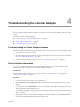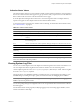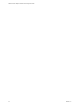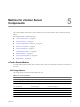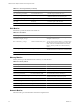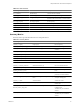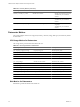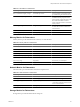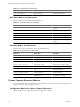1.0
Table Of Contents
- VMware vCenter Adapter Installation and Configuration Guide
- Contents
- VMware vCenter Adapter Installation and Configuration Guide
- Updated Information
- Introduction to the vCenter Adapter
- Installing the vCenter Adapter
- Configuring the vCenter Adapter
- Troubleshooting the vCenter Adapter
- Metrics for vCenter Server Components
- Metrics for vCenter Operations Manager Components
- Index
Troubleshooting the vCenter Adapter 4
Known troubleshooting information can help you diagnose and correct common problems with the vCenter
adapter.
This chapter includes the following topics:
n
“Troubleshooting a vCenter Adapter Instance,” on page 21
n
“View Collection Information,” on page 21
n
“Viewing System Log Files,” on page 23
Troubleshooting a vCenter Adapter Instance
Perform
these general troubleshooting steps to diagnose and correct problems with a vCenter adapter instance.
1 Verify that vCenter Server is running.
2 View the collection status and collection state for the adapter instance resource in Custom user interface.
See “View Collection Information,” on page 21.
3 Check the adapter and collector logs for errors. See “Viewing System Log Files,” on page 23.
View Collection Information
You can view collection information for a vCenter adapter instance in the Custom user interface. This
information can help you diagnose and troubleshoot adapter problems.
Prerequisites
Become familiar with the collection states and status values. See “Collection States,” on page 22 and
“Collection Status Values,” on page 23.
Procedure
1 Log in to the Custom user interface as an administrator.
2 Select Environment > Environment Overview and find the vCenter adapter instance resource on the
List tab.
3 Point to the icon in the Collection State column to see whether vCenter Operations Manager should be
collecting data through the adapter instance.
The collection state appears in a pop-up window. If the adapter instance is set to collect data, the collection
state is Collecting.
4 (Optional) If you have vCenter Operations Manager 5.6 or later, click the icon in the Collection State
column to see detailed information about the collection state.
VMware, Inc. 21