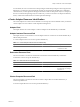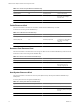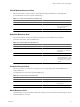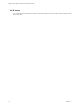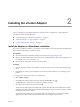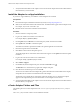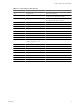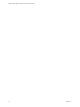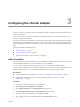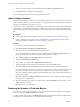1.0
Table Of Contents
- VMware vCenter Adapter Installation and Configuration Guide
- Contents
- VMware vCenter Adapter Installation and Configuration Guide
- Updated Information
- Introduction to the vCenter Adapter
- Installing the vCenter Adapter
- Configuring the vCenter Adapter
- Troubleshooting the vCenter Adapter
- Metrics for vCenter Server Components
- Metrics for vCenter Operations Manager Components
- Index
Configuring the vCenter Adapter 3
For pre-5.6 releases, you configure the vCenter adapter by adding a credential and an adapter instance in the
Custom user interface.
For 5.6 and later releases, you add a credential and an adapter instance in the Custom user interface only if
you have a standalone installation.
If
you have a 5.6 or later vApp installation, you manage the vCenter adapter from vCenter Operations Manager
Administration. You define adapter settings for a vCenter server system in the vCenter Server Registration
pane on the Registration tab. For more information, see the vCenter Operations Manager Administration online
help.
This chapter includes the following topics:
n
“Add a Credential,” on page 19
n
“Add an Adapter Instance,” on page 20
n
“Reducing the Number of Collected Metrics,” on page 20
Add a Credential
You must use the Custom user interface to create a credential for a vCenter adapter instance if you have a 5.6
or later standalone installation or a pre-5.6 standalone or vApp installation.
You use a vCenter Server user name and password to create a credential for the adapter instance.
You can add the credential before you create the adapter instance and select the correct credential when you
define the adapter instance, or you can add the credential when you define the adapter instance.
Prerequisites
n
Install or upgrade the vCenter adapter. See Chapter 2, “Installing the vCenter Adapter,” on page 15.
n
Verify that the user name and password meet the credential requirements. See “Credential
Requirements,” on page 10.
Procedure
1 Log in to the Custom user interface as an administrator.
2 Select Environment > Configuration > Credentials.
3 Select VMware Adapter from the Adapter Kind drop-down menu.
4 Select Principal Credential from the Credential Kind drop-down menu.
5 At the top of the list of credentials, next to Action, click Add.
6 Type a unique name for the credential instance in the Instance name text box.
VMware, Inc. 19