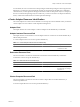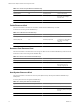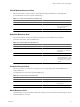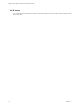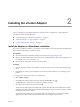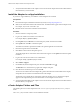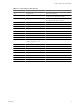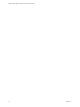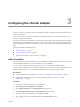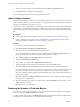1.0
Table Of Contents
- VMware vCenter Adapter Installation and Configuration Guide
- Contents
- VMware vCenter Adapter Installation and Configuration Guide
- Updated Information
- Introduction to the vCenter Adapter
- Installing the vCenter Adapter
- Configuring the vCenter Adapter
- Troubleshooting the vCenter Adapter
- Metrics for vCenter Server Components
- Metrics for vCenter Operations Manager Components
- Index
Installing the vCenter Adapter 2
How you install the vCenter adapter depends on whether you have a standalone or vApp installation.
This chapter includes the following topics:
n
“Install the Adapter in a Standalone Installation,” on page 15
n
“Install the Adapter in a vApp Installation,” on page 16
n
“vCenter Adapter Folders and Files,” on page 16
Install the Adapter in a Standalone Installation
If
you have a standalone installation, you install the vCenter adapter by extracting the adapter installation files
from a TGZ file and running an installation utility.
Prerequisites
n
Download the adapter installation TGZ file anonymously from ftp://ftp.integrien.com/.
n
Make a note of the build number in the TGZ file name. The build number appears after the adapter name,
for example,
adaptername
-
buildnumber
.tgz.
n
Read the release notes that are included with the TGZ file.
Procedure
1 Open the TGZ file and extract the TAR file to a temporary folder on your vCenter Operations Manager
server.
2 In the temporary folder, open the TAR file and extract and run the installer for your operating system
platform.
3 Log in to the Custom user interface as an administrator.
4 Select Admin > Support.
5 On the Info tab, find the Adapters Info pane and click the Describe icon (
).
The Describe icon is located at the top right of the Adapters Info pane.
6
Click Yes to start the describe process and click OK.
The Custom user interface finds the adapter files, gathers information about the abilities of the adapter,
and updates the user interface with information about the adapter. If you have remote collectors, it installs
the adapter on the remote collectors.
The describe process might take several minutes. When the describe process is finished, the adapter
appears in the Adapters Info pane. The build number is in the Adapter Version column.
VMware, Inc. 15