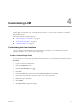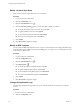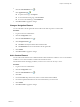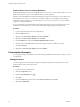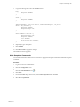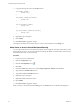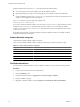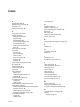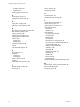1.2.0
Table Of Contents
- Lifecycle Manager Administration Guide
- Contents
- About This Book
- Understanding LCM
- Setting Up the Virtual Machine Environment
- Configuring the Infrastructure for Requested Virtual Machines
- Automatic Placement
- Register a Datastore
- Register a Resource Pool
- Create a Resource Pool
- Register a Virtual Machine Folder
- Create a Virtual Machine Folder
- Register a Network or a Port Group Using DHCP
- Register a Network or a Port Group with a Range or a Subnet
- Create a Range or a Subnet for an Existing DHCP Network
- Create an IP Address Range
- Create a Subnet
- Create a Template Profile
- Join a Domain or a Workgroup
- Create a Customization Template
- Relink Unlinked Elements
- Configuring the Criteria for Requested Virtual Machines
- Configuring the Infrastructure for Requested Virtual Machines
- Using LCM
- Request a Virtual Machine
- Display Requested Virtual Machines
- Modify Request Options
- Check the Power State of a Virtual Machine
- Power a Virtual Machine On or Off
- Suspend a Virtual Machine
- Connecting to a Virtual Machine
- Create a Snapshot
- Revert to a Snapshot
- Generate Reports
- Registering Virtual Machines with LCM
- Activate Web View Debug Mode
- Relink Tokens to Virtual Machines
- Check Licensing Status
- Export Logs and Application Settings
- Troubleshooting LCM
- Customizing LCM
- Index
Reset Customization Changes
You can remove all customizations to reset the LCM UI to its default state.
Procedure
1 Log in to LCM as an administrator.
2 Click the Configuration view.
3
Click the Custom Element icon ( ).
4 Click Reset To Default.
5 Click Submit.
6 Click Reset Cache to apply the changes.
Callback Workflows
You can use callback workflows to modify or expand the functionality of LCM.
NOTE You must not modify standard LCM workflows.
Callback Workflow Operation
Every request that you make in the LCM interface runs a workflow or series of workflows in the underlying
Orchestrator server. LCM requests are passed to the workflows as workflow input parameters.
The workflows that perform LCM operations include references to empty callback workflows. The callback
workflows run as part of the standard LCM workflow, but they do not do anything unless you adapt them.
Callback workflows take input parameters from the LCM workflows that call them. If you have not modified
a callback workflow, the input parameters pass through the callback workflow without any processing.
However, you can adapt the callback workflow so that it performs additional processing on the input
parameters that it receives, thus customizing the way in which LCM handles the request.
For information about how to modify workflows, see the vCenter Orchestrator Developer's Guide.
Callback Workflows that Add a Custom Operation to the LCM Request
Many LCM workflows take an input parameter named token. The token input parameter represents the LCM
request that starts the workflow in the Orchestrator server. For example, the token input parameter contains
the details of a provisioning request for a new virtual machine, including the memory, performance, and
operating system requirements. The workflow can then create a virtual machine according to those
requirements.
Most callback workflows contain only a start element and an end element. These callback workflows take the
token input parameter and do not define any output parameter. They allow you to add new functions to the
LCM request, by taking the provisioning information from the request and using it to perform additional
operations that the standard LCM workflow does not provide.
Callback Workflows that Customize the Result of an LCM Request
Certain callback workflows contain a start element, an end element, and a scripted task element named in =
out.
Callback workflows that contain an in = out element take an input parameter cloneProperties and return an
output parameter outCloneProperties.
Chapter 4 Customizing LCM
VMware, Inc. 43