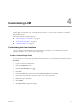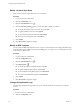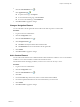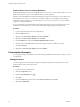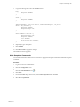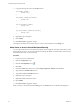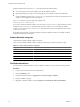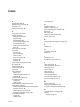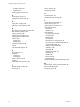1.2.0
Table Of Contents
- Lifecycle Manager Administration Guide
- Contents
- About This Book
- Understanding LCM
- Setting Up the Virtual Machine Environment
- Configuring the Infrastructure for Requested Virtual Machines
- Automatic Placement
- Register a Datastore
- Register a Resource Pool
- Create a Resource Pool
- Register a Virtual Machine Folder
- Create a Virtual Machine Folder
- Register a Network or a Port Group Using DHCP
- Register a Network or a Port Group with a Range or a Subnet
- Create a Range or a Subnet for an Existing DHCP Network
- Create an IP Address Range
- Create a Subnet
- Create a Template Profile
- Join a Domain or a Workgroup
- Create a Customization Template
- Relink Unlinked Elements
- Configuring the Criteria for Requested Virtual Machines
- Configuring the Infrastructure for Requested Virtual Machines
- Using LCM
- Request a Virtual Machine
- Display Requested Virtual Machines
- Modify Request Options
- Check the Power State of a Virtual Machine
- Power a Virtual Machine On or Off
- Suspend a Virtual Machine
- Connecting to a Virtual Machine
- Create a Snapshot
- Revert to a Snapshot
- Generate Reports
- Registering Virtual Machines with LCM
- Activate Web View Debug Mode
- Relink Tokens to Virtual Machines
- Check Licensing Status
- Export Logs and Application Settings
- Troubleshooting LCM
- Customizing LCM
- Index
7 Copy the following CSS code to the Content section.
.vmo_snapshot_command {
display: none;
}
.vmo_snapshot_command-vmo_disabled {
display: none;
}
.vmo_revertsnapshot_command {
display: none;
}
.vmo_revertsnapshot_command-vmo_disabled {
display: none;
}
8 (Optional) Type a description.
9 Click Submit.
10 Click Reset Cache to apply the changes.
The snapshot commands are not shown when you select a virtual machine in the Catalog view.
Allow Users to Archive Virtual Machines Manually
You can add custom buttons to extend the functionality of LCM. Apply this example customization to add a
button that allows users to archive virtual machines manually. By default, virtual machines can be archived
automatically when they are decomissioned.
Procedure
1 Log in to LCM as an administrator.
2 Click the Configuration view.
3
Click the Custom Element icon ( ).
4 Click New.
5 From the Location drop-down menu, select Catalog / Right area / Buttons and click Next.
6 Type Archive in the Button title text box.
7 Type Archive VM in the Workflow text box.
8 (Optional) Type a description.
9 (Optional) Modify the CSS class name.
10 Click Submit.
11 Click Reset Cache to apply the changes.
When you select a virtual machine in the Catalog view, аn Archive button is available in the right pane.
Lifecycle Manager Administration Guide
42 VMware, Inc.