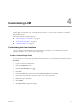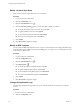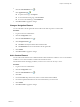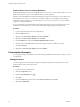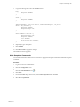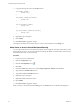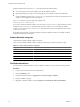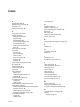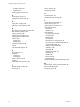1.2.0
Table Of Contents
- Lifecycle Manager Administration Guide
- Contents
- About This Book
- Understanding LCM
- Setting Up the Virtual Machine Environment
- Configuring the Infrastructure for Requested Virtual Machines
- Automatic Placement
- Register a Datastore
- Register a Resource Pool
- Create a Resource Pool
- Register a Virtual Machine Folder
- Create a Virtual Machine Folder
- Register a Network or a Port Group Using DHCP
- Register a Network or a Port Group with a Range or a Subnet
- Create a Range or a Subnet for an Existing DHCP Network
- Create an IP Address Range
- Create a Subnet
- Create a Template Profile
- Join a Domain or a Workgroup
- Create a Customization Template
- Relink Unlinked Elements
- Configuring the Criteria for Requested Virtual Machines
- Configuring the Infrastructure for Requested Virtual Machines
- Using LCM
- Request a Virtual Machine
- Display Requested Virtual Machines
- Modify Request Options
- Check the Power State of a Virtual Machine
- Power a Virtual Machine On or Off
- Suspend a Virtual Machine
- Connecting to a Virtual Machine
- Create a Snapshot
- Revert to a Snapshot
- Generate Reports
- Registering Virtual Machines with LCM
- Activate Web View Debug Mode
- Relink Tokens to Virtual Machines
- Check Licensing Status
- Export Logs and Application Settings
- Troubleshooting LCM
- Customizing LCM
- Index
7 Copy the following CSS code to the Content section.
body {
background: #D4D4D4;
}
#title {
background: #7AA9DD;
}
div#contentHeading, .vmo_footer #footer, div#contentHeading h1, .vmo_footer
#footer .vmo_statusPane {
background: #4876FF;
background-image: none;
}
ul#sectionMenu li.selected a {
background-image: none;
background: #4876FF;
color: #FFFFFF;
border-bottom-color: #4876FF;
}
8 (Optional) Type a description.
9 Click Submit.
10 Click Reset Cache to apply the changes.
The modified colors are applied.
Hide Snapshot Commands
You can hide UI elements to limit user access to features. Apply this example customization to hide the snapshot
commands.
Procedure
1 Log in to LCM as an administrator.
2 Click the Configuration view.
3
Click the Custom Element icon ( ).
4 Click New.
5 From the Location drop-down menu, select Custom style sheet and click Next.
6 Select No for Upload file.
Chapter 4 Customizing LCM
VMware, Inc. 41