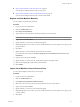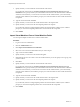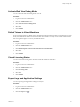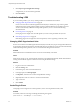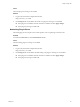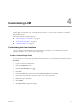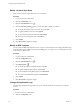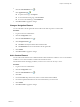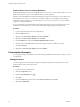1.2.0
Table Of Contents
- Lifecycle Manager Administration Guide
- Contents
- About This Book
- Understanding LCM
- Setting Up the Virtual Machine Environment
- Configuring the Infrastructure for Requested Virtual Machines
- Automatic Placement
- Register a Datastore
- Register a Resource Pool
- Create a Resource Pool
- Register a Virtual Machine Folder
- Create a Virtual Machine Folder
- Register a Network or a Port Group Using DHCP
- Register a Network or a Port Group with a Range or a Subnet
- Create a Range or a Subnet for an Existing DHCP Network
- Create an IP Address Range
- Create a Subnet
- Create a Template Profile
- Join a Domain or a Workgroup
- Create a Customization Template
- Relink Unlinked Elements
- Configuring the Criteria for Requested Virtual Machines
- Configuring the Infrastructure for Requested Virtual Machines
- Using LCM
- Request a Virtual Machine
- Display Requested Virtual Machines
- Modify Request Options
- Check the Power State of a Virtual Machine
- Power a Virtual Machine On or Off
- Suspend a Virtual Machine
- Connecting to a Virtual Machine
- Create a Snapshot
- Revert to a Snapshot
- Generate Reports
- Registering Virtual Machines with LCM
- Activate Web View Debug Mode
- Relink Tokens to Virtual Machines
- Check Licensing Status
- Export Logs and Application Settings
- Troubleshooting LCM
- Customizing LCM
- Index
Allow All Users Access to Custom Workflows
By default LCM Requester and LCM Tech Requester users do not have access to custom workflows. You can
allow users with these roles to access workflows stored in custom categories.
Members of the LCM Requester and LCM Tech Requester groups have permissions to run workflows only
from the Applications\Lifecycle manager\User workflow category. If you're adding a custom element
pointing to a custom workflow, you can use the Applications\Lifecycle manager\User\Custom workflow
category for storing the workflows.
If you want members of the LCM Requester and LCM Tech Requester groups to have permissions to run
workflows from other categories, you must perform the following steps to give them permissions.
Procedure
1 Log in to the Orchestrator client as an administrator.
2 Click the Web views view.
3 Right-click vCenter Lifecycle Manager and select Unpublish.
4 Right-click vCenter Lifecycle Manager and select Edit.
5 On the Attributes tab, select the userAllowedWorkflowPaths attribute.
6 Click the entry in the Value column and add the category where the workflows are stored.
7 Click Save and close.
8 Right-click vCenter Lifecycle Manager and select Publish.
Customization Examples
You can apply example customizations to test customization possibilities and learn how to create your own
customizations.
Change UI Colors
You can change the color of UI elements. Apply this example customization to modify the colors of the
background, title section, and menu borders.
Procedure
1 Log in to LCM as an administrator.
2 Click the Configuration view.
3
Click the Custom Element icon ( ).
4 Click New.
5 From the Location drop-down menu, select Custom style sheet and click Next.
6 Select No for Upload file.
Lifecycle Manager Administration Guide
40 VMware, Inc.