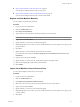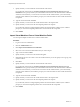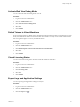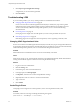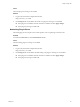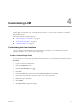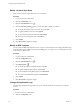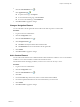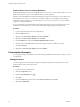1.2.0
Table Of Contents
- Lifecycle Manager Administration Guide
- Contents
- About This Book
- Understanding LCM
- Setting Up the Virtual Machine Environment
- Configuring the Infrastructure for Requested Virtual Machines
- Automatic Placement
- Register a Datastore
- Register a Resource Pool
- Create a Resource Pool
- Register a Virtual Machine Folder
- Create a Virtual Machine Folder
- Register a Network or a Port Group Using DHCP
- Register a Network or a Port Group with a Range or a Subnet
- Create a Range or a Subnet for an Existing DHCP Network
- Create an IP Address Range
- Create a Subnet
- Create a Template Profile
- Join a Domain or a Workgroup
- Create a Customization Template
- Relink Unlinked Elements
- Configuring the Criteria for Requested Virtual Machines
- Configuring the Infrastructure for Requested Virtual Machines
- Using LCM
- Request a Virtual Machine
- Display Requested Virtual Machines
- Modify Request Options
- Check the Power State of a Virtual Machine
- Power a Virtual Machine On or Off
- Suspend a Virtual Machine
- Connecting to a Virtual Machine
- Create a Snapshot
- Revert to a Snapshot
- Generate Reports
- Registering Virtual Machines with LCM
- Activate Web View Debug Mode
- Relink Tokens to Virtual Machines
- Check Licensing Status
- Export Logs and Application Settings
- Troubleshooting LCM
- Customizing LCM
- Index
3
Click the Custom Element icon ( ).
4
Click Application logo ( ).
n
To upload a new logo, click Upload.
n
To download the existing logo, click Download.
n
To revert to the default logo, click Reinitialize.
5 Click Reset Cache to apply the changes.
Change a Navigation Element
You can add a link to the navigation bar in the LCM UI. This link can point to a custom URL.
Procedure
1 Log in to LCM as an administrator.
2 Click the Configuration view.
3
Click the Custom Element icon (
).
4
Click Navigation Items ( ).
n
Click Edit to modify the label of the link and the URL.
n
Click Reinitialize to remove the link from the navigation bar.
5 Click Submit.
6 Click Reset Cache to apply the changes.
Add a Custom Element
You can add custom elements such as additional buttons that are linked to workflows. You can use standard
workflows or use custom workflows created in the Orchestrator client.
For information about developing workflows, see the vCenter Orchestrator Developer’s Guide.
Procedure
1 Log in to LCM as an administrator.
2 Click the Configuration view.
3
Click the Custom Element icon ( ).
4 Click New.
5 From the Location drop-down menu, select a custom element and click Next.
6 Provide the required information for the custom element that you want to add.
7 Click Submit.
8 Click Reset Cache to apply the changes.
Chapter 4 Customizing LCM
VMware, Inc. 39