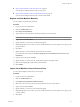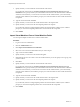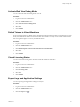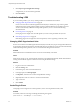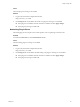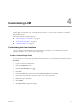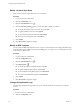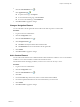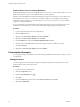1.2.0
Table Of Contents
- Lifecycle Manager Administration Guide
- Contents
- About This Book
- Understanding LCM
- Setting Up the Virtual Machine Environment
- Configuring the Infrastructure for Requested Virtual Machines
- Automatic Placement
- Register a Datastore
- Register a Resource Pool
- Create a Resource Pool
- Register a Virtual Machine Folder
- Create a Virtual Machine Folder
- Register a Network or a Port Group Using DHCP
- Register a Network or a Port Group with a Range or a Subnet
- Create a Range or a Subnet for an Existing DHCP Network
- Create an IP Address Range
- Create a Subnet
- Create a Template Profile
- Join a Domain or a Workgroup
- Create a Customization Template
- Relink Unlinked Elements
- Configuring the Criteria for Requested Virtual Machines
- Configuring the Infrastructure for Requested Virtual Machines
- Using LCM
- Request a Virtual Machine
- Display Requested Virtual Machines
- Modify Request Options
- Check the Power State of a Virtual Machine
- Power a Virtual Machine On or Off
- Suspend a Virtual Machine
- Connecting to a Virtual Machine
- Create a Snapshot
- Revert to a Snapshot
- Generate Reports
- Registering Virtual Machines with LCM
- Activate Web View Debug Mode
- Relink Tokens to Virtual Machines
- Check Licensing Status
- Export Logs and Application Settings
- Troubleshooting LCM
- Customizing LCM
- Index
Activate Web View Debug Mode
You can switch the Web view debug mode on or off.
Procedure
1 Log in to LCM as an administrator.
2 Click the Administration view.
3 Click Activate webview debug mode.
4 Select Yes.
5 Click Submit.
Relink Tokens to Virtual Machines
If a provisioning request is available with a virtual machine but the virtual machine is unregistered in vCenter
Server, the token loses its link to the virtual machine. The workflow can only connect to the virtual machine
after it is registered again. You can try to relink the tokens.
Procedure
1 Log in to LCM as an administrator.
2 Click the Administration view.
3 Click Relink Requests That Lost the Link With its Virtual Machine.
4 Select Yes.
5 Click Submit.
Check Licensing Status
You can review the licensing status of LCM to check the number of used CPUs.
Procedure
1 Log in to LCM as an administrator.
2 Click the Administration view.
3 Click Licensing status.
4 Select Yes.
5 Click Submit.
Export Logs and Application Settings
You can export logs and application settings for analysis.
Procedure
1 Log in to LCM as an administrator.
2 Click the Administration view.
3
Click the Export icon ( ).
Chapter 3 Using LCM
VMware, Inc. 33