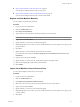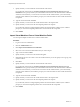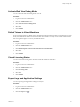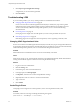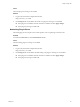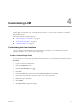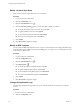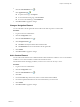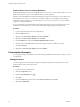1.2.0
Table Of Contents
- Lifecycle Manager Administration Guide
- Contents
- About This Book
- Understanding LCM
- Setting Up the Virtual Machine Environment
- Configuring the Infrastructure for Requested Virtual Machines
- Automatic Placement
- Register a Datastore
- Register a Resource Pool
- Create a Resource Pool
- Register a Virtual Machine Folder
- Create a Virtual Machine Folder
- Register a Network or a Port Group Using DHCP
- Register a Network or a Port Group with a Range or a Subnet
- Create a Range or a Subnet for an Existing DHCP Network
- Create an IP Address Range
- Create a Subnet
- Create a Template Profile
- Join a Domain or a Workgroup
- Create a Customization Template
- Relink Unlinked Elements
- Configuring the Criteria for Requested Virtual Machines
- Configuring the Infrastructure for Requested Virtual Machines
- Using LCM
- Request a Virtual Machine
- Display Requested Virtual Machines
- Modify Request Options
- Check the Power State of a Virtual Machine
- Power a Virtual Machine On or Off
- Suspend a Virtual Machine
- Connecting to a Virtual Machine
- Create a Snapshot
- Revert to a Snapshot
- Generate Reports
- Registering Virtual Machines with LCM
- Activate Web View Debug Mode
- Relink Tokens to Virtual Machines
- Check Licensing Status
- Export Logs and Application Settings
- Troubleshooting LCM
- Customizing LCM
- Index
n
Import Virtual Machines From a Resource Pool on page 31
You can import multiple machines from a resource pool.
n
Import Virtual Machines From a Virtual Machine Folder on page 32
You can import multiple machines from a virtual machine folder.
Register a Virtual Machine Manually
You can register a virtual machine manually.
Procedure
1 Log in to LCM as an administrator.
2 Click the Administration view.
3 Click Import Virtual Machine.
4 Type or search for the name of the virtual machine that you want to import.
NOTE You cannot import virtual machine templates.
5 Type a comment and click Next.
6 Specify whether you want to set a decommissioning date.
7 (Optional) Specify who can control or view the virtual machine. If you do not specify a user or group, only
you have control.
8 Click Next.
9 Specify whether you want to link the virtual machine with criteria.
If you select Yes, select entries for Location, Organization, Server Environment, Service Level, and
Performance.
10 Type the contact email and click Next.
11 Specify whether you want to use the virtual machine name as the request name.
12 Select an existing template profile for the virtual machine.
13 Click Submit.
Import Virtual Machines From a Resource Pool
You can import multiple machines from a resource pool.
Procedure
1 Log in to LCM as an administrator.
2 Click the Administration view.
3 Click Import Virtual Machine from Resource Pool.
4 Select one or more resource pools of the virtual machines that you want to import.
5 Type a comment and click Next.
6 Specify whether you want to set a decommissioning date.
7 (Optional) Specify who can control or view the virtual machine. If you do not specify a user or group, only
you have control.
8 Click Next.
Chapter 3 Using LCM
VMware, Inc. 31