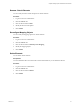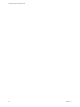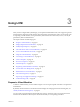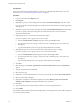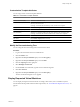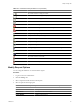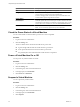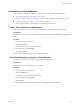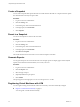1.2.0
Table Of Contents
- Lifecycle Manager Administration Guide
- Contents
- About This Book
- Understanding LCM
- Setting Up the Virtual Machine Environment
- Configuring the Infrastructure for Requested Virtual Machines
- Automatic Placement
- Register a Datastore
- Register a Resource Pool
- Create a Resource Pool
- Register a Virtual Machine Folder
- Create a Virtual Machine Folder
- Register a Network or a Port Group Using DHCP
- Register a Network or a Port Group with a Range or a Subnet
- Create a Range or a Subnet for an Existing DHCP Network
- Create an IP Address Range
- Create a Subnet
- Create a Template Profile
- Join a Domain or a Workgroup
- Create a Customization Template
- Relink Unlinked Elements
- Configuring the Criteria for Requested Virtual Machines
- Configuring the Infrastructure for Requested Virtual Machines
- Using LCM
- Request a Virtual Machine
- Display Requested Virtual Machines
- Modify Request Options
- Check the Power State of a Virtual Machine
- Power a Virtual Machine On or Off
- Suspend a Virtual Machine
- Connecting to a Virtual Machine
- Create a Snapshot
- Revert to a Snapshot
- Generate Reports
- Registering Virtual Machines with LCM
- Activate Web View Debug Mode
- Relink Tokens to Virtual Machines
- Check Licensing Status
- Export Logs and Application Settings
- Troubleshooting LCM
- Customizing LCM
- Index
Connecting to a Virtual Machine
You can connect to a virtual machine from your Web browser or using an RDP client application.
n
Open a Virtual Machine in a Web Browser on page 29
From your Web browser, you can connect to a virtual machine running any guest operating system.
n
Use Remote Desktop to Connect to a Virtual Machine on page 29
You can open a Windows virtual machine using an RDP client application.
Open a Virtual Machine in a Web Browser
From your Web browser, you can connect to a virtual machine running any guest operating system.
Prerequisites
To connect via your browser, you must have the VMware WebCenter Remote MKS Plug-in installed in your
browser.
Procedure
1 Log in to LCM as an administrator.
2 Click the Catalog view.
3 In the catalog list, click a virtual machine name.
4 In the right pane, click Commands.
5 Click Open console.
The virtual machine's desktop appears in a new browser window.
Use Remote Desktop to Connect to a Virtual Machine
You can open a Windows virtual machine using an RDP client application.
Prerequisites
The client software must be installed on your computer.
Procedure
1 Log in to LCM as an administrator.
2 Click the Catalog view.
3 In the catalog list, click a virtual machine name.
4 In the right pane, click Commands.
5 Click Connect.
Your RDP application opens and the virtual machine's desktop appears in the RDP client.
Chapter 3 Using LCM
VMware, Inc. 29