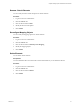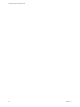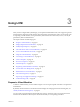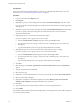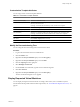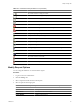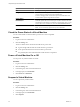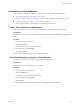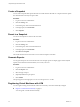1.2.0
Table Of Contents
- Lifecycle Manager Administration Guide
- Contents
- About This Book
- Understanding LCM
- Setting Up the Virtual Machine Environment
- Configuring the Infrastructure for Requested Virtual Machines
- Automatic Placement
- Register a Datastore
- Register a Resource Pool
- Create a Resource Pool
- Register a Virtual Machine Folder
- Create a Virtual Machine Folder
- Register a Network or a Port Group Using DHCP
- Register a Network or a Port Group with a Range or a Subnet
- Create a Range or a Subnet for an Existing DHCP Network
- Create an IP Address Range
- Create a Subnet
- Create a Template Profile
- Join a Domain or a Workgroup
- Create a Customization Template
- Relink Unlinked Elements
- Configuring the Criteria for Requested Virtual Machines
- Configuring the Infrastructure for Requested Virtual Machines
- Using LCM
- Request a Virtual Machine
- Display Requested Virtual Machines
- Modify Request Options
- Check the Power State of a Virtual Machine
- Power a Virtual Machine On or Off
- Suspend a Virtual Machine
- Connecting to a Virtual Machine
- Create a Snapshot
- Revert to a Snapshot
- Generate Reports
- Registering Virtual Machines with LCM
- Activate Web View Debug Mode
- Relink Tokens to Virtual Machines
- Check Licensing Status
- Export Logs and Application Settings
- Troubleshooting LCM
- Customizing LCM
- Index
Option Description
Edit
Modify provisioning and decommissioning dates.
Change State
Move virtual machine requests across different processes in the lifecycle.
Used by VMware support to help with troubleshooting.
CAUTION Changing a state can move the request to an undesirable state.
Virtual machine requests might become unusable.
Change Rights
Change which groups or users can access, control, or view virtual machines.
Delete Request
Delete the request and all associated reports and other elements. This does
not delete the virtual machine. To delete the virtual machine, select a virtual
machine that is in an available state, and click the Decommission button.
Cancel
Cancel the virtual machine request.
NOTE You can cancel only requests that you have submitted.
Check the Power State of a Virtual Machine
You can check whether a virtual machine is powered on or off or suspended.
Procedure
1 Log in to LCM as an administrator.
2 Click the Catalog view.
The icon to the left of the virtual machine indicates its power state.
n
A green triangle indicates that the virtual machine is powered on.
n
A red square indicates that the virtual machine is powered off.
n
Two parallel yellow bars indicate that the virtual machine is suspended.
Power a Virtual Machine On or Off
You can power any virtual machine on and off.
Procedure
1 Log in to LCM as an administrator.
2 Click the Catalog view.
3 In the catalog list, click a virtual machine name.
4 In the right pane, click Commands.
5 Click Power on or Shut down.
Suspend a Virtual Machine
You can suspend any virtual machine.
Procedure
1 Log in to LCM as an administrator.
2 Click the Catalog view.
3 In the catalog list, click a virtual machine name.
4 In the right pane, click Commands.
5 Click Suspend.
Lifecycle Manager Administration Guide
28 VMware, Inc.