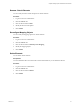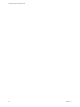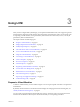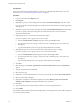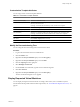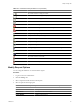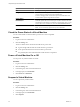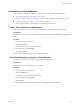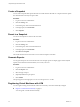1.2.0
Table Of Contents
- Lifecycle Manager Administration Guide
- Contents
- About This Book
- Understanding LCM
- Setting Up the Virtual Machine Environment
- Configuring the Infrastructure for Requested Virtual Machines
- Automatic Placement
- Register a Datastore
- Register a Resource Pool
- Create a Resource Pool
- Register a Virtual Machine Folder
- Create a Virtual Machine Folder
- Register a Network or a Port Group Using DHCP
- Register a Network or a Port Group with a Range or a Subnet
- Create a Range or a Subnet for an Existing DHCP Network
- Create an IP Address Range
- Create a Subnet
- Create a Template Profile
- Join a Domain or a Workgroup
- Create a Customization Template
- Relink Unlinked Elements
- Configuring the Criteria for Requested Virtual Machines
- Configuring the Infrastructure for Requested Virtual Machines
- Using LCM
- Request a Virtual Machine
- Display Requested Virtual Machines
- Modify Request Options
- Check the Power State of a Virtual Machine
- Power a Virtual Machine On or Off
- Suspend a Virtual Machine
- Connecting to a Virtual Machine
- Create a Snapshot
- Revert to a Snapshot
- Generate Reports
- Registering Virtual Machines with LCM
- Activate Web View Debug Mode
- Relink Tokens to Virtual Machines
- Check Licensing Status
- Export Logs and Application Settings
- Troubleshooting LCM
- Customizing LCM
- Index
Procedure
1 Log in to LCM as an administrator.
2 Click the Catalog view.
3 Select a filter from the drop-down menu.
Option Description
All
Displays all the requested virtual machines requested by users.
Creating
Displays the virtual machines that are being created.
Available VM
Displays the available virtual machines created by users.
Rejected
Displays all the rejected virtual machines that were requested by users.
Decommissioned
Displays all the decommissioned virtual machines that were created by
users.
Canceled
Displays all the canceled virtual machines that were created by users.
Errors
Displays all the virtual machines that were created by users with errors.
Waiting For Approval
Displays all the requested virtual machines requested by users that are
waiting for approval.
Waiting For Placement
Displays all the requested virtual machines requested by users that are
waiting to be correctly placed.
End Of Life
Displays the requested virtual machines that are decommissioned, archived,
rejected, or canceled by users.
All Except End Of Life
Displays the requested virtual machines that are not decommissioned,
archived, rejected, or canceled by users.
Virtual Machine Request Status Icons
The icon next to a virtual machine request gives you an indication about the state of the request.
Table 3-2 lists the status icons and the corresponding virtual machine request status.
Table 3-2. Virtual Machine Request Status Icons
Icon State
The virtual machine is powered on.
The virtual machine is powered off.
The virtual machine is suspended.
The virtual machine is available.
The virtual machine is being archived.
The virtual machine is archived.
The virtual machine request is canceled.
The virtual machine is being deleted.
The virtual machine request is in an end of life state.
The virtual machine request has errors.
The virtual machine request is rejected.
The virtual machine request is waiting for approval.
Lifecycle Manager Administration Guide
26 VMware, Inc.