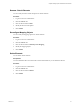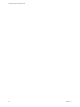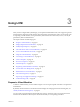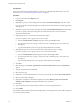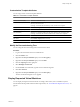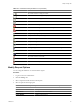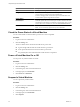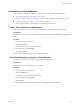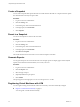1.2.0
Table Of Contents
- Lifecycle Manager Administration Guide
- Contents
- About This Book
- Understanding LCM
- Setting Up the Virtual Machine Environment
- Configuring the Infrastructure for Requested Virtual Machines
- Automatic Placement
- Register a Datastore
- Register a Resource Pool
- Create a Resource Pool
- Register a Virtual Machine Folder
- Create a Virtual Machine Folder
- Register a Network or a Port Group Using DHCP
- Register a Network or a Port Group with a Range or a Subnet
- Create a Range or a Subnet for an Existing DHCP Network
- Create an IP Address Range
- Create a Subnet
- Create a Template Profile
- Join a Domain or a Workgroup
- Create a Customization Template
- Relink Unlinked Elements
- Configuring the Criteria for Requested Virtual Machines
- Configuring the Infrastructure for Requested Virtual Machines
- Using LCM
- Request a Virtual Machine
- Display Requested Virtual Machines
- Modify Request Options
- Check the Power State of a Virtual Machine
- Power a Virtual Machine On or Off
- Suspend a Virtual Machine
- Connecting to a Virtual Machine
- Create a Snapshot
- Revert to a Snapshot
- Generate Reports
- Registering Virtual Machines with LCM
- Activate Web View Debug Mode
- Relink Tokens to Virtual Machines
- Check Licensing Status
- Export Logs and Application Settings
- Troubleshooting LCM
- Customizing LCM
- Index
Prerequisites
Review the customization template attributes to verify that you understand the default values. For more
information, see “Customization Template Attributes,” on page 25.
Procedure
1 Log in to LCM and click the Requests view.
2 Click Request.
3 (Optional) To specify a commissioning date, select Yes for Set commissioning date? and select a date.
If you do not specify a commissioning date, the virtual machine is created at the first available opportunity
after approval.
4 (Optional) To specify a decommissioning date, select Yes for Set decommissioning date? and select a date.
If you do not specify a decommissioning date, the virtual machine remains in service until it is
decommissioned manually.
5 (Optional) Specify who can control the virtual machine request.
If you do not specify a user or group, only you have control.
a From the Virtual machine control by drop-down menu, select Group or User.
b Type the name of the user or group, or search from a list of available group or user names and
descriptions.
c Type the email address for the user or group if email notifications are enabled.
6 (Optional) Specify who can connect to and view the virtual machine when it is running.
If you do not specify a user or group, only you can view the virtual machine.
a From the Virtual machine view by drop-down menu, select Group or User.
b Type the name of the user or group, or search from a list of available group or user names and
descriptions.
c Type the email address for the user or group if email notifications are enabled.
7 Click Next.
8 Select settings for the Location, Organization, Server Environment, Service Level, and Performance
options.
9 Type the requester email and click Next.
10 Select the server type.
11 (Optional) To start the virtual machine as soon as it is provisioned, select Yes for Start virtual machine.
12 Select the customization template.
13 (Optional) To modify the customization template, select Yes for Would you like to customize the
attributes of this template? and change the attribute values as needed.
14 Click Next.
15 Type comments about the virtual machine, which are viewed in the approval process.
16 Click Submit.
The virtual machine is deleted on the decommissioning date. You cannot get it back, unless LCM is configured
to archive the virtual machines.
Lifecycle Manager Administration Guide
24 VMware, Inc.