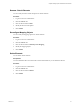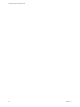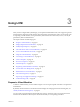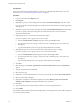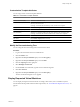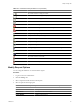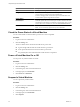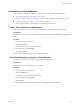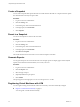1.2.0
Table Of Contents
- Lifecycle Manager Administration Guide
- Contents
- About This Book
- Understanding LCM
- Setting Up the Virtual Machine Environment
- Configuring the Infrastructure for Requested Virtual Machines
- Automatic Placement
- Register a Datastore
- Register a Resource Pool
- Create a Resource Pool
- Register a Virtual Machine Folder
- Create a Virtual Machine Folder
- Register a Network or a Port Group Using DHCP
- Register a Network or a Port Group with a Range or a Subnet
- Create a Range or a Subnet for an Existing DHCP Network
- Create an IP Address Range
- Create a Subnet
- Create a Template Profile
- Join a Domain or a Workgroup
- Create a Customization Template
- Relink Unlinked Elements
- Configuring the Criteria for Requested Virtual Machines
- Configuring the Infrastructure for Requested Virtual Machines
- Using LCM
- Request a Virtual Machine
- Display Requested Virtual Machines
- Modify Request Options
- Check the Power State of a Virtual Machine
- Power a Virtual Machine On or Off
- Suspend a Virtual Machine
- Connecting to a Virtual Machine
- Create a Snapshot
- Revert to a Snapshot
- Generate Reports
- Registering Virtual Machines with LCM
- Activate Web View Debug Mode
- Relink Tokens to Virtual Machines
- Check Licensing Status
- Export Logs and Application Settings
- Troubleshooting LCM
- Customizing LCM
- Index
Using LCM 3
After you have configured Lifecycle Manager, you can perform administration tasks, such as approving virtual
machine requests, importing virtual machines, decommissioning virtual machines, and so on. Some tasks, such
as requesting a virtual machine, can be performed by all LCM user roles. Most tasks, however, can only be
performed by the LCM Administrator.
This chapter includes the following topics:
n
“Request a Virtual Machine,” on page 23
n
“Display Requested Virtual Machines,” on page 25
n
“Modify Request Options,” on page 27
n
“Check the Power State of a Virtual Machine,” on page 28
n
“Power a Virtual Machine On or Off,” on page 28
n
“Suspend a Virtual Machine,” on page 28
n
“Connecting to a Virtual Machine,” on page 29
n
“Create a Snapshot,” on page 30
n
“Revert to a Snapshot,” on page 30
n
“Generate Reports,” on page 30
n
“Registering Virtual Machines with LCM,” on page 30
n
“Activate Web View Debug Mode,” on page 33
n
“Relink Tokens to Virtual Machines,” on page 33
n
“Check Licensing Status,” on page 33
n
“Export Logs and Application Settings,” on page 33
n
“Troubleshooting LCM,” on page 34
Request a Virtual Machine
To obtain a virtual machine, you must submit a request. You can request a specific start date or accept the first
available date.
By default, virtual machines are decommissioned at midnight. For changing the decommissioning time, see
“Modify the Decommissioning Time,” on page 25.
You can modify virtual machine parameters like CPU, memory, and shares, when you request the virtual
machine. The modifications affect only the virtual machine that you are requesting at the time.
VMware, Inc.
23