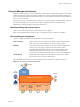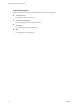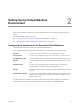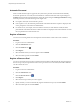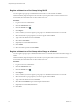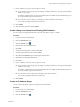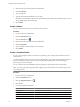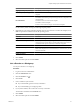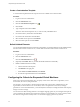1.2.0
Table Of Contents
- Lifecycle Manager Administration Guide
- Contents
- About This Book
- Understanding LCM
- Setting Up the Virtual Machine Environment
- Configuring the Infrastructure for Requested Virtual Machines
- Automatic Placement
- Register a Datastore
- Register a Resource Pool
- Create a Resource Pool
- Register a Virtual Machine Folder
- Create a Virtual Machine Folder
- Register a Network or a Port Group Using DHCP
- Register a Network or a Port Group with a Range or a Subnet
- Create a Range or a Subnet for an Existing DHCP Network
- Create an IP Address Range
- Create a Subnet
- Create a Template Profile
- Join a Domain or a Workgroup
- Create a Customization Template
- Relink Unlinked Elements
- Configuring the Criteria for Requested Virtual Machines
- Configuring the Infrastructure for Requested Virtual Machines
- Using LCM
- Request a Virtual Machine
- Display Requested Virtual Machines
- Modify Request Options
- Check the Power State of a Virtual Machine
- Power a Virtual Machine On or Off
- Suspend a Virtual Machine
- Connecting to a Virtual Machine
- Create a Snapshot
- Revert to a Snapshot
- Generate Reports
- Registering Virtual Machines with LCM
- Activate Web View Debug Mode
- Relink Tokens to Virtual Machines
- Check Licensing Status
- Export Logs and Application Settings
- Troubleshooting LCM
- Customizing LCM
- Index
Create a Customization Template
A customization template defines the computer resources available to the virtual machine.
Procedure
1 Log in to LCM as an administrator.
2 Click the Infrastructure view.
3
Click the Customization Template icon ( ).
4 Click Create.
5 Type a template name and click Next.
This is the name that the requester sees, so create an easily identifiable name.
6 Provide the memory information and click Next.
7 Provide the CPU information and click Next.
8 Select the disk shares option and click Submit.
9 Select the criteria options and click Submit.
Relink Unlinked Elements
You can relink unlinked infrastructure elements automatically or manually. Elements become unlinked if they
have been removed from vCenter Server, or if their ESX host has been removed from vCenter Server.
Procedure
1 Log in to LCM as an administrator.
2 Click the Infrastructure view.
3
Click the Unlinked Elements icon ( ).
4 (Optional) Click Relink All to try to relink all unlinked elements automatically.
5 Relink an unlinked element manually.
a Click an element in the left pane.
b Click Relink in the right pane.
c Under Action on unlinked element, select Relink.
d Provide the required information and click Submit.
Configuring the Criteria for Requested Virtual Machines
When users request virtual machines, they can specify criteria such as the location, organization, server
environment, service level, and performance.
For example, a user can request a virtual machine and Palo Alto as the location, Administrative as the
organization, Production as the server environment, select a comprehensive service level, and high
performance. As an LCM Administrator, you can modify these criteria if, for example, the needs of the company
change or resources change.
You can rename or delete existing elements or reconfigure mapping options. If you reconfigure these options,
you are modifying the elements that comprise the criteria for a virtual machine. To create a criterion, at least
one criterion of a type must currently exist. You can edit the mapping option for any element.
Lifecycle Manager Administration Guide
20 VMware, Inc.