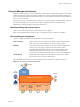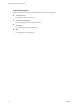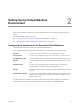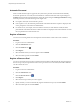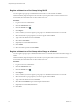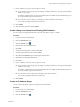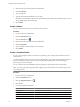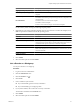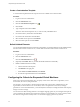1.2.0
Table Of Contents
- Lifecycle Manager Administration Guide
- Contents
- About This Book
- Understanding LCM
- Setting Up the Virtual Machine Environment
- Configuring the Infrastructure for Requested Virtual Machines
- Automatic Placement
- Register a Datastore
- Register a Resource Pool
- Create a Resource Pool
- Register a Virtual Machine Folder
- Create a Virtual Machine Folder
- Register a Network or a Port Group Using DHCP
- Register a Network or a Port Group with a Range or a Subnet
- Create a Range or a Subnet for an Existing DHCP Network
- Create an IP Address Range
- Create a Subnet
- Create a Template Profile
- Join a Domain or a Workgroup
- Create a Customization Template
- Relink Unlinked Elements
- Configuring the Criteria for Requested Virtual Machines
- Configuring the Infrastructure for Requested Virtual Machines
- Using LCM
- Request a Virtual Machine
- Display Requested Virtual Machines
- Modify Request Options
- Check the Power State of a Virtual Machine
- Power a Virtual Machine On or Off
- Suspend a Virtual Machine
- Connecting to a Virtual Machine
- Create a Snapshot
- Revert to a Snapshot
- Generate Reports
- Registering Virtual Machines with LCM
- Activate Web View Debug Mode
- Relink Tokens to Virtual Machines
- Check Licensing Status
- Export Logs and Application Settings
- Troubleshooting LCM
- Customizing LCM
- Index
Option Description
Ongoing monthly cost (currency)
The monthly cost of creating future virtual machines.
Initial setup cost (currency)
The cost associated with setting up each virtual machine that uses this
template.
Enforce thin provision
Select Yes to use thin provisioning for the template profile.
Select No to use the same type of provisioning as the source template for the
template profile.
Do customization
Select Yes to clone and customize the template.
Select No to clone the template.
CAUTION Do not customize empty virtual machine templates.
Use the currency entries to charge back through template profiles.
6 (Optional) If you are using a Windows template and you have selected to customize the template, click
Next and provide the information about the operating system.
Option Description
Full Name
Your name.
Organization name
The name of your organization (for example, VMware).
Local administrator password
If the template that you are registering has a local administrator password
set, the password you enter here is ignored. If the template does not have a
local administrator password, the one you enter here is applied.
Time zone
The time zone in which the virtual machine is located.
Windows license key
The license key.
NOTE If the template uses a volume license key or a license server, you can
leave this field blank.
Server licensing mode
Select either perServer or perSeat.
Number of licenses
Minimum number of licenses per server is 5.
7 Click Submit.
8 Select the criteria options and click Submit.
Join a Domain or a Workgroup
You can join a domain or a workgroup.
Procedure
1 Log in to LCM as an administrator.
2 Click the Infrastructure view.
3
Click the Domain icon ( ).
4 Click Create.
5 Choose whether to join a domain.
n
If you selected Yes, type the necessary information.
n
If you selected No, type a workgroup name.
6 If you joined a domain, select a network or an array of networks.
The networks are defined on the Network view.
7 Click Submit.
8 Select the criteria options and click Submit.
Chapter 2 Setting Up the Virtual Machine Environment
VMware, Inc. 19